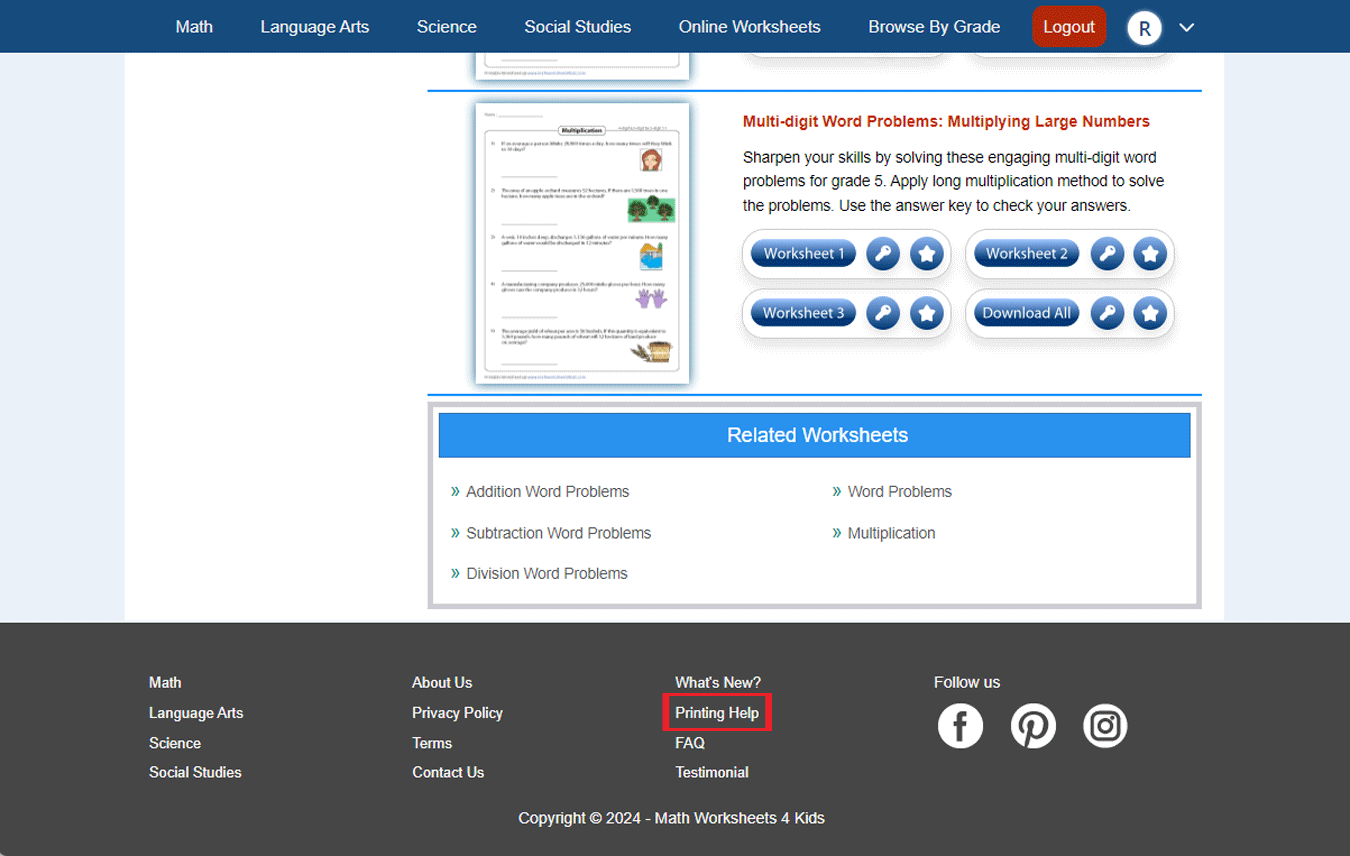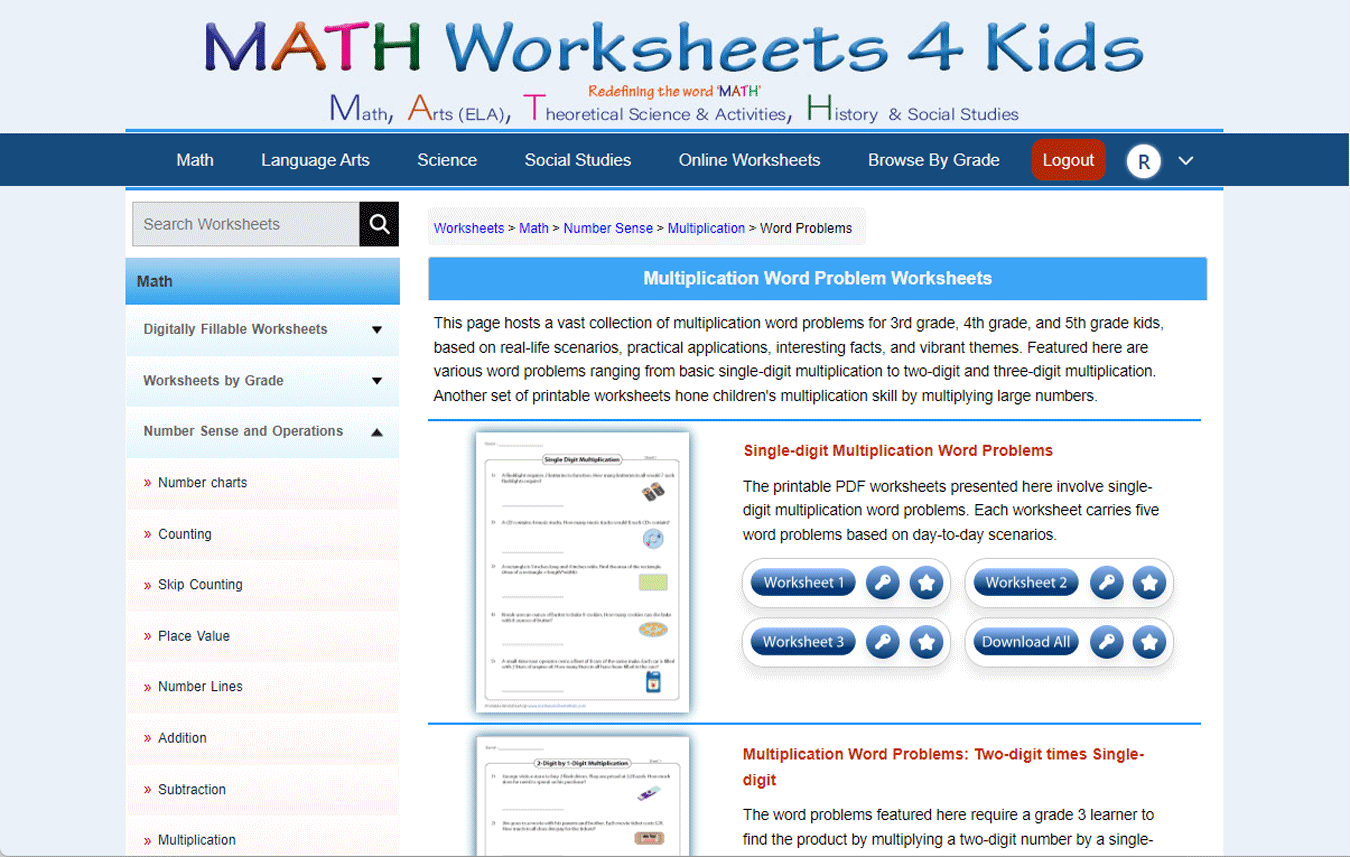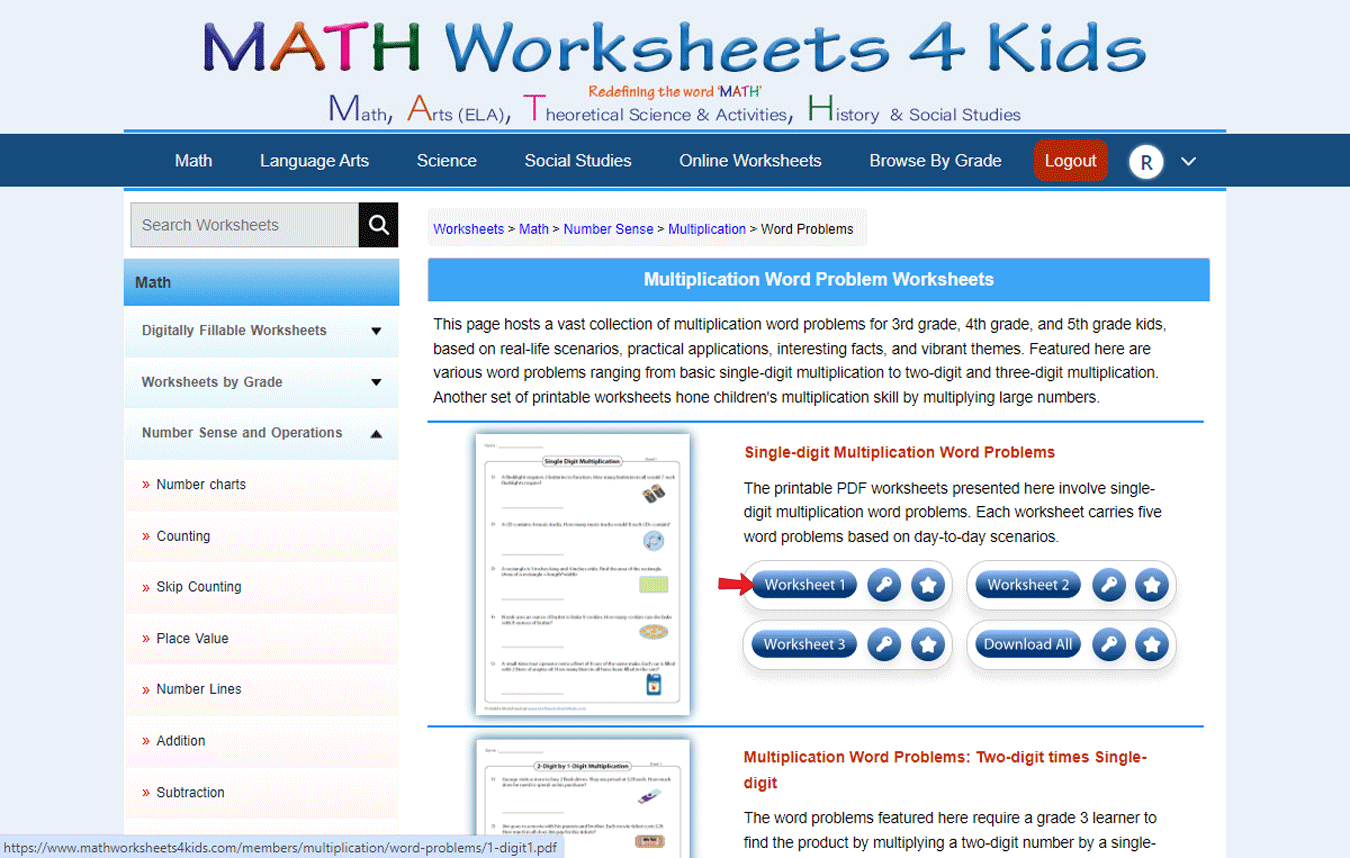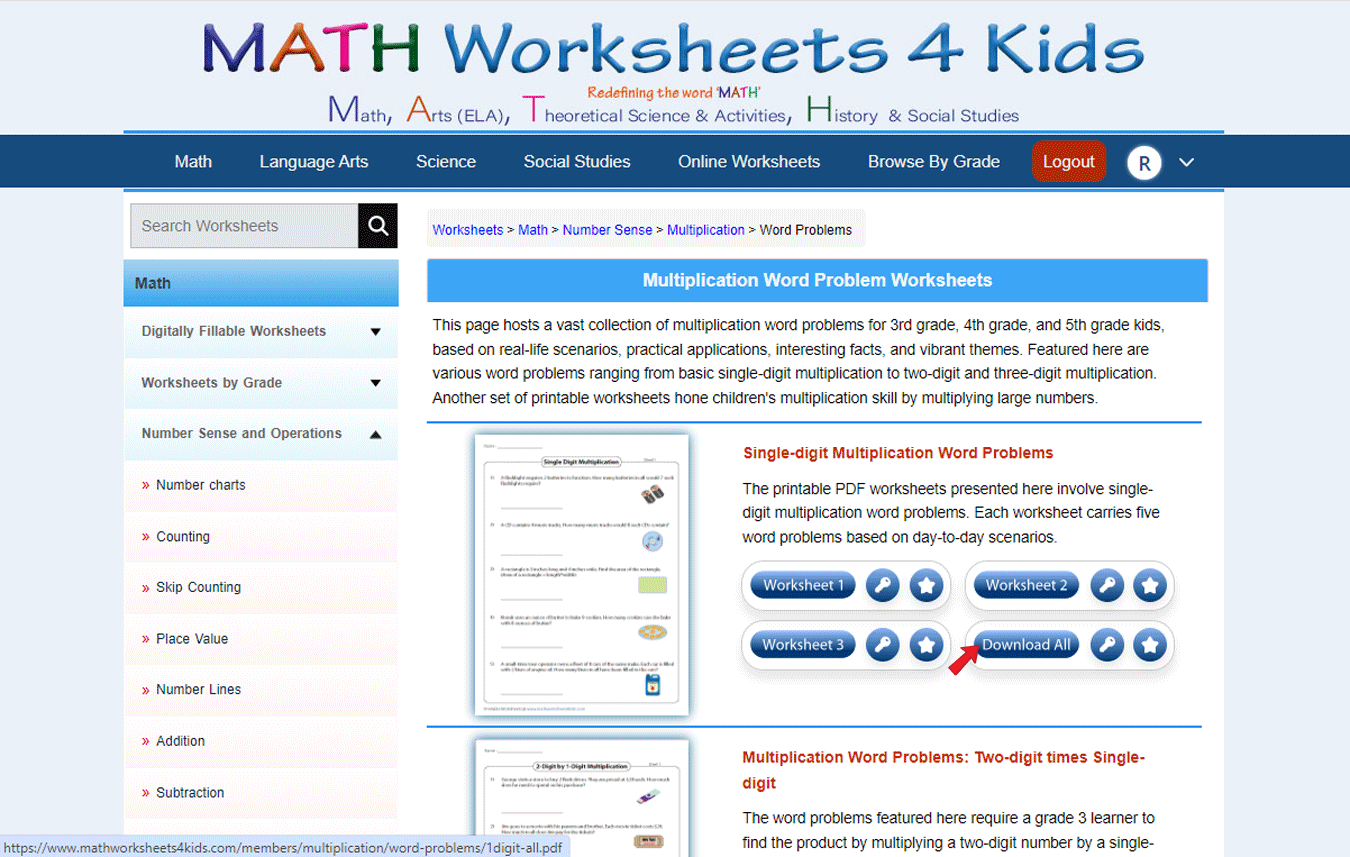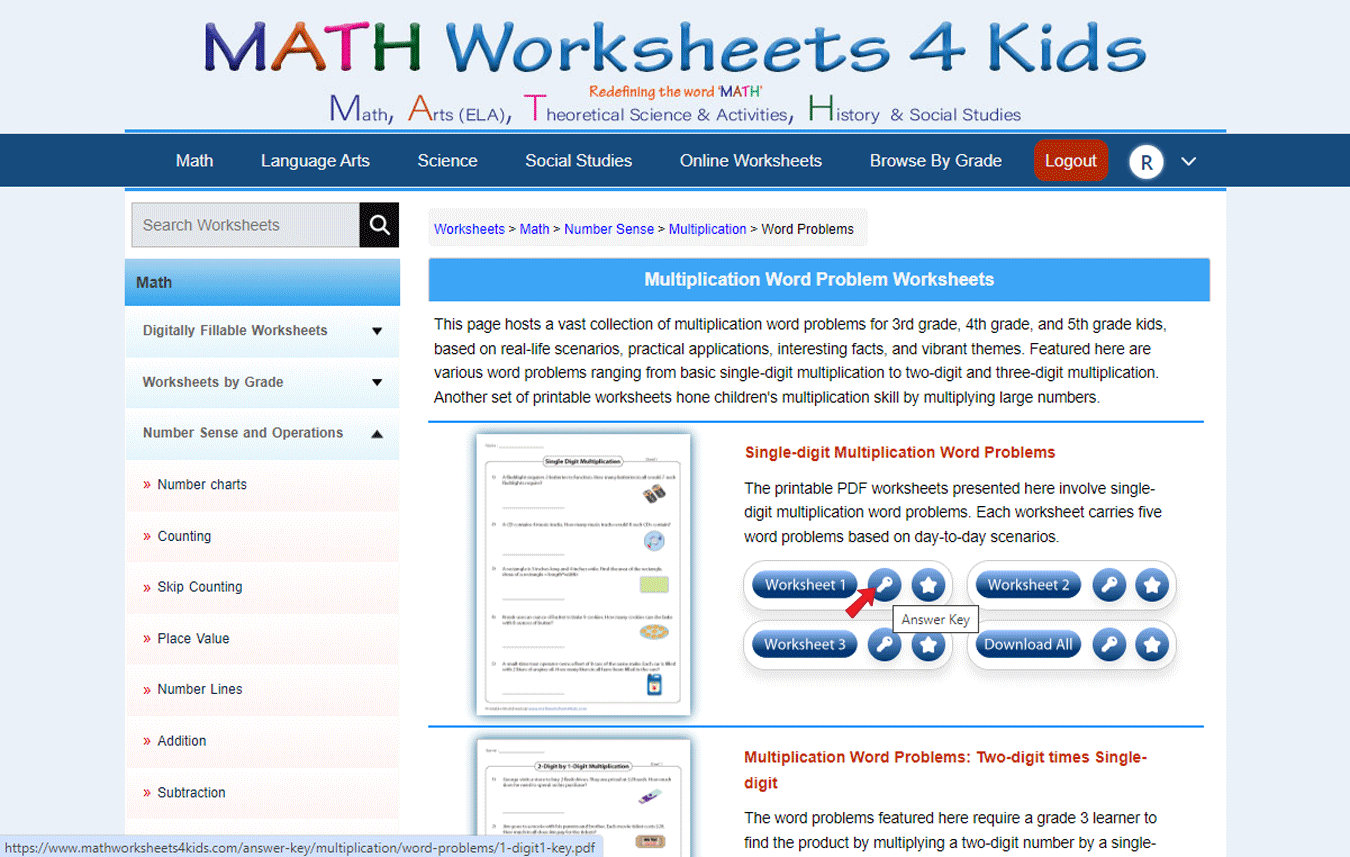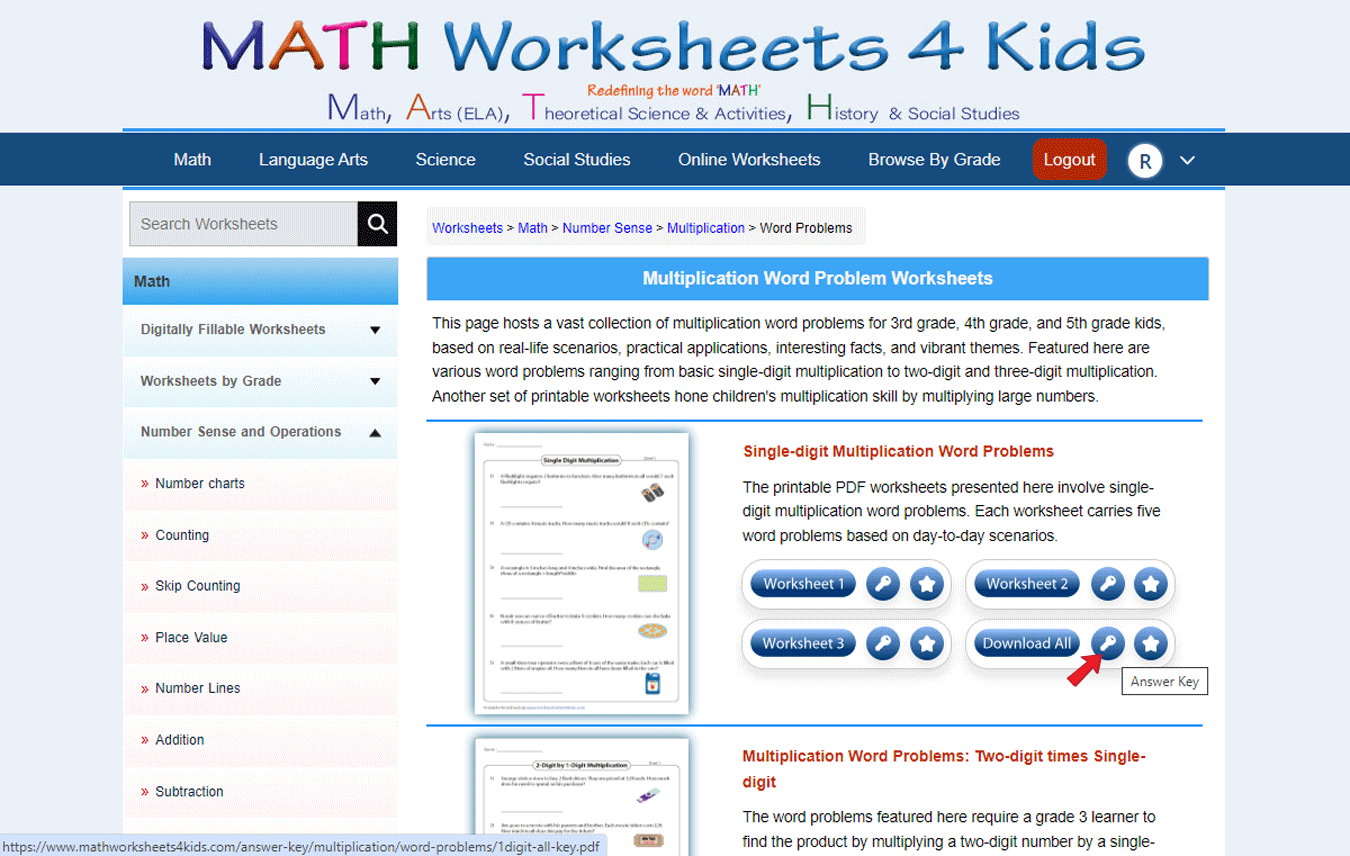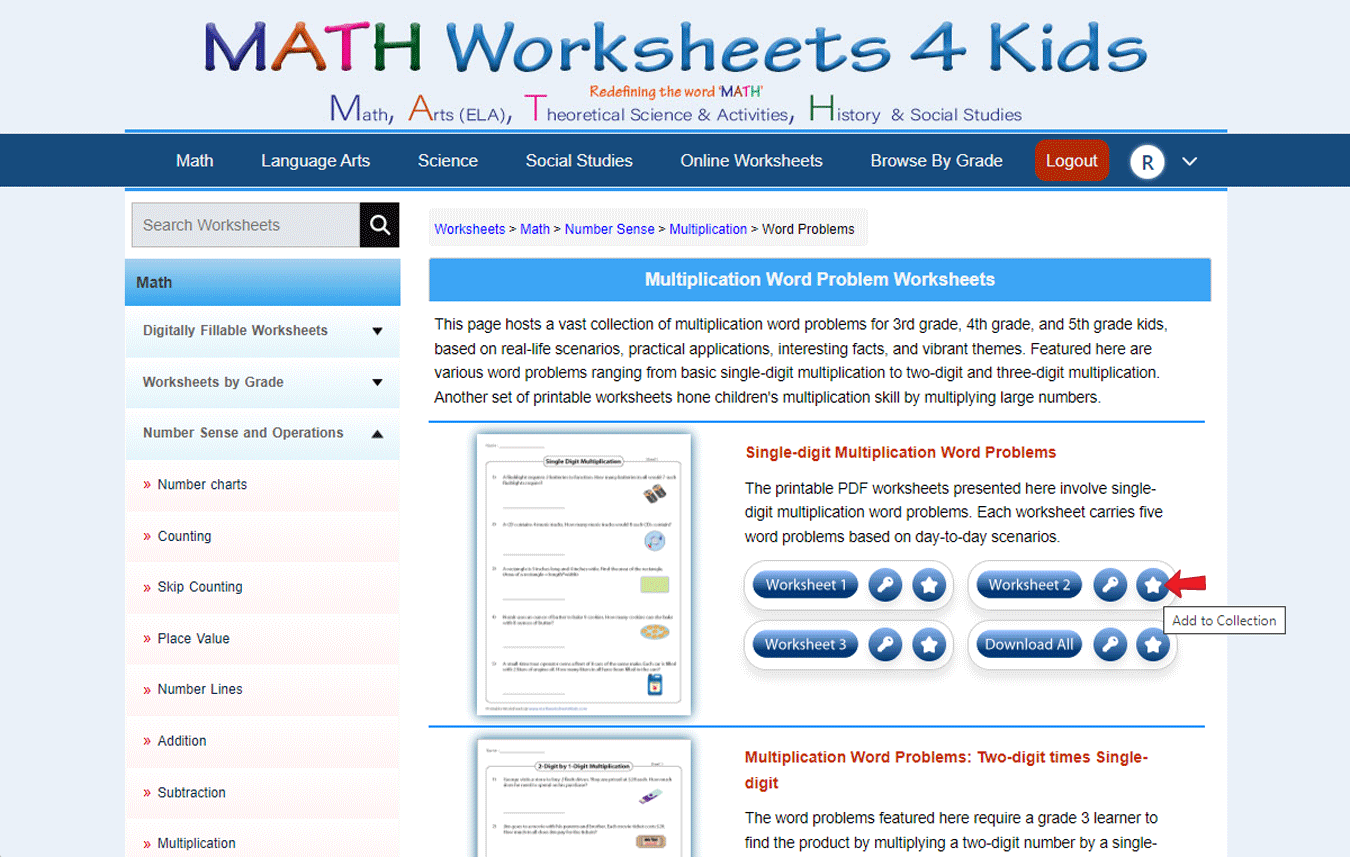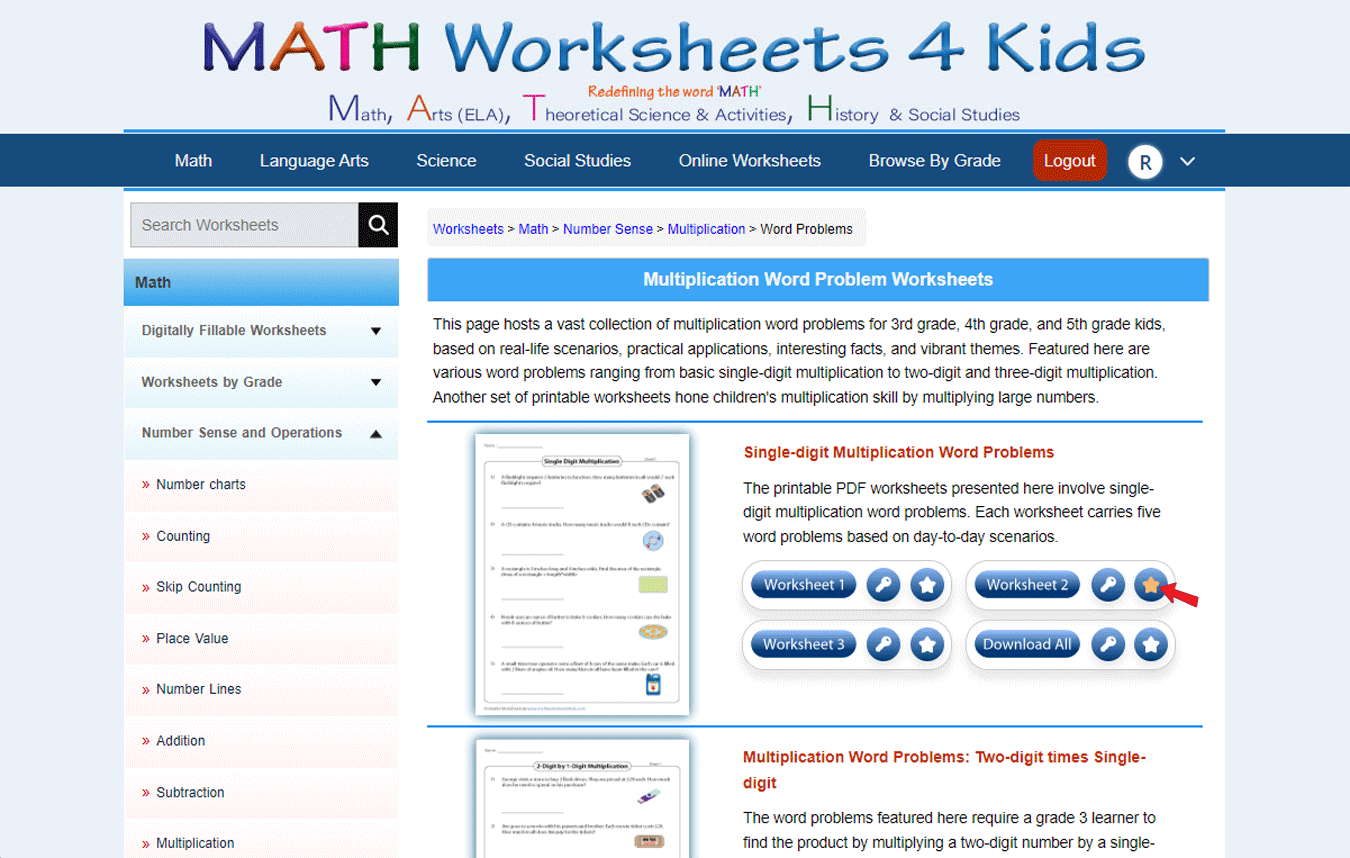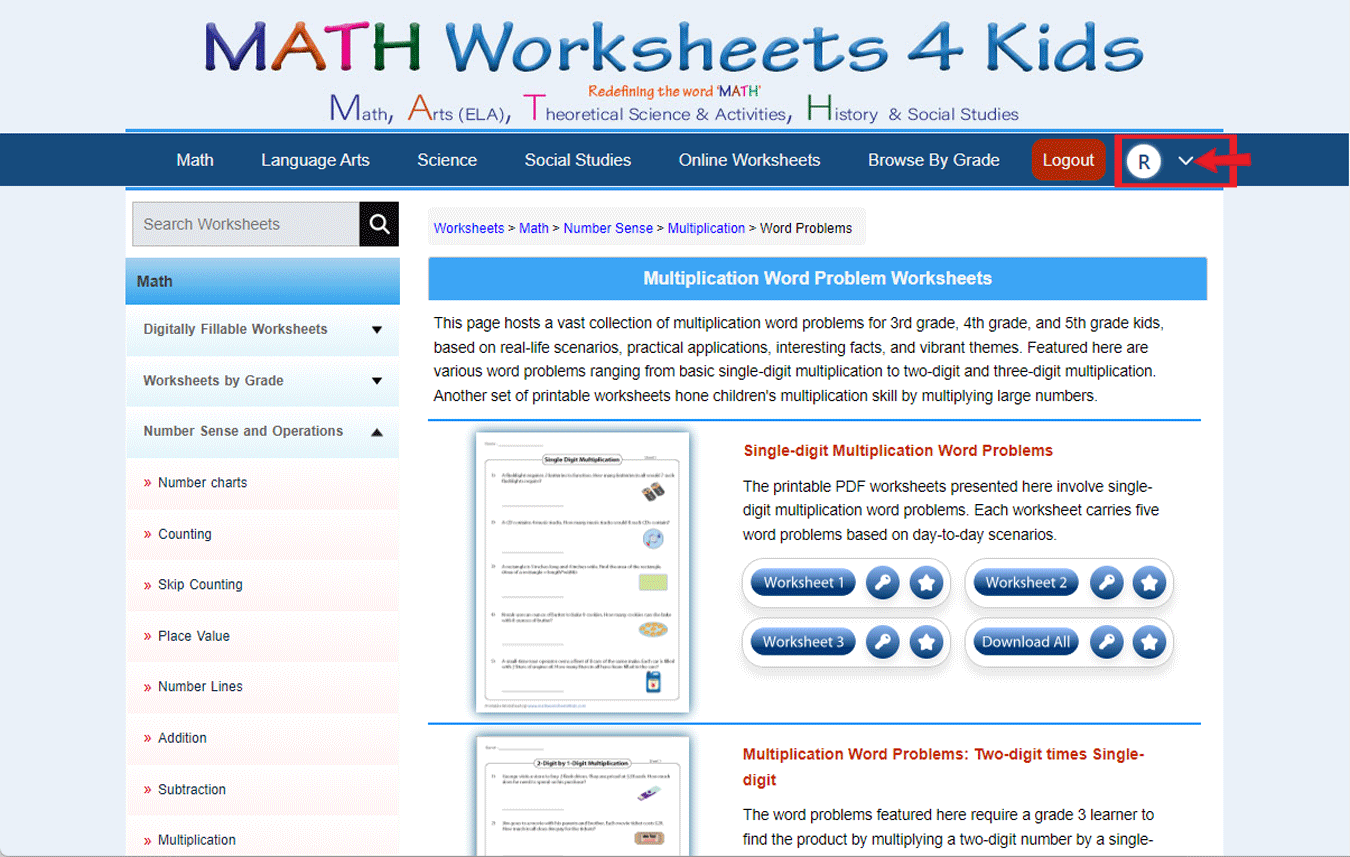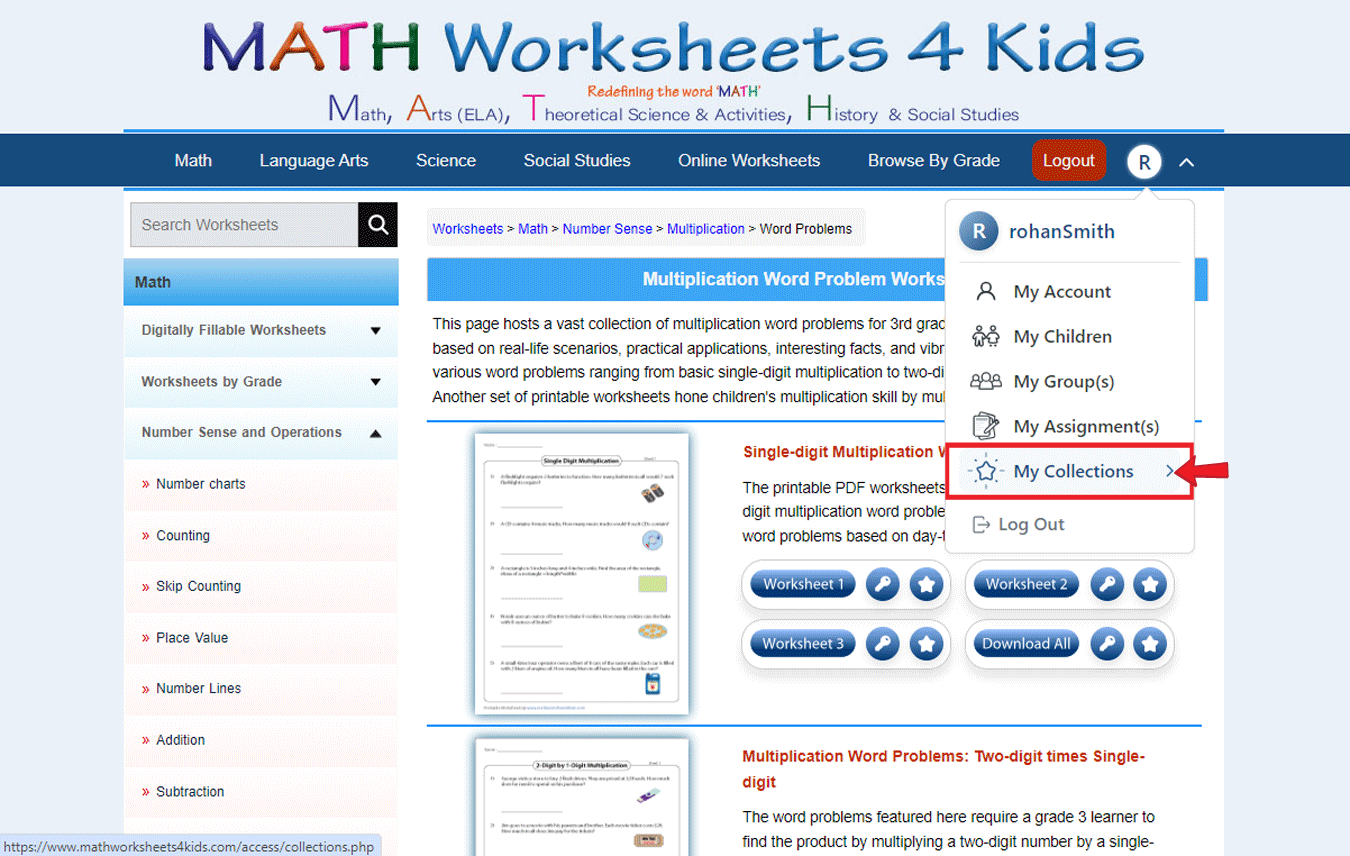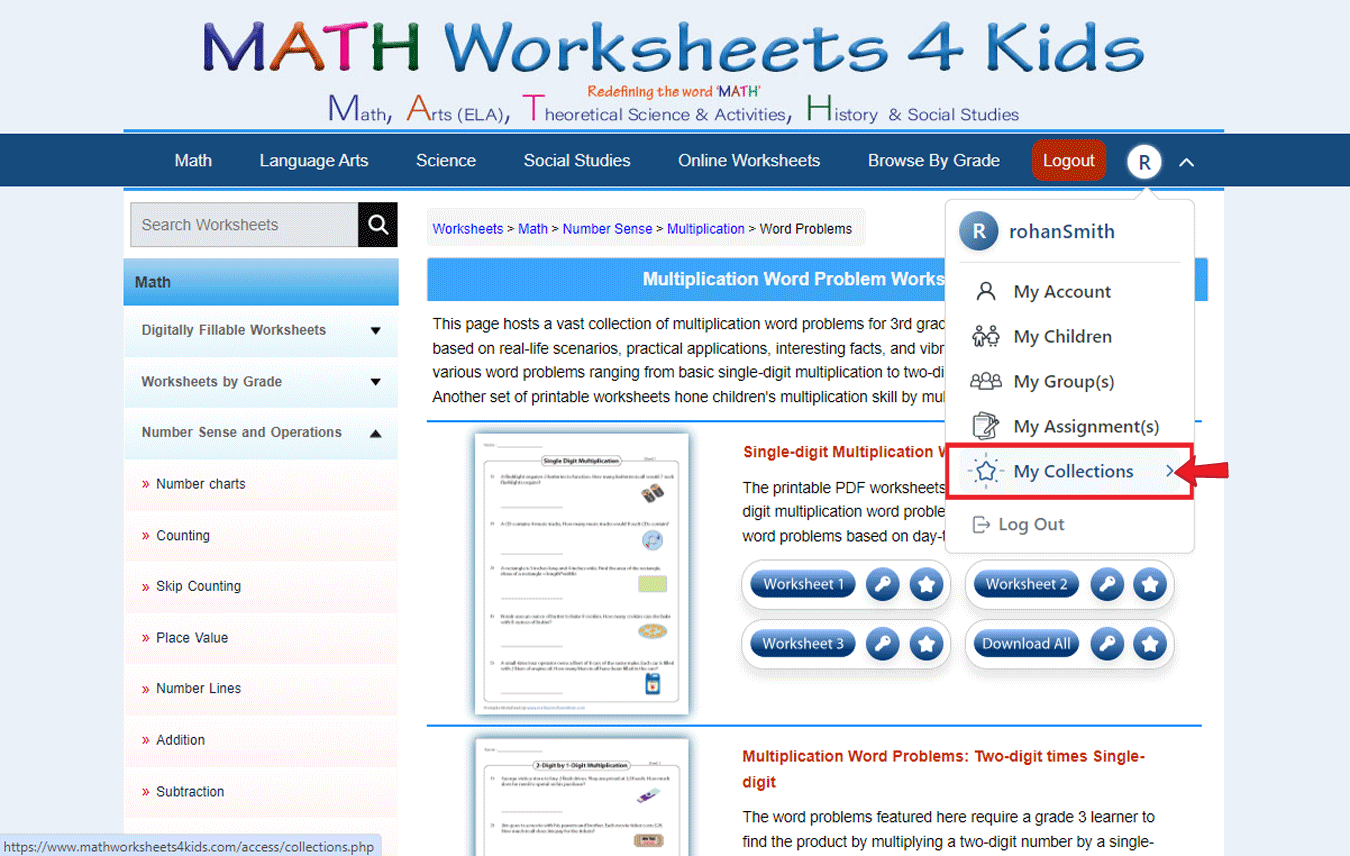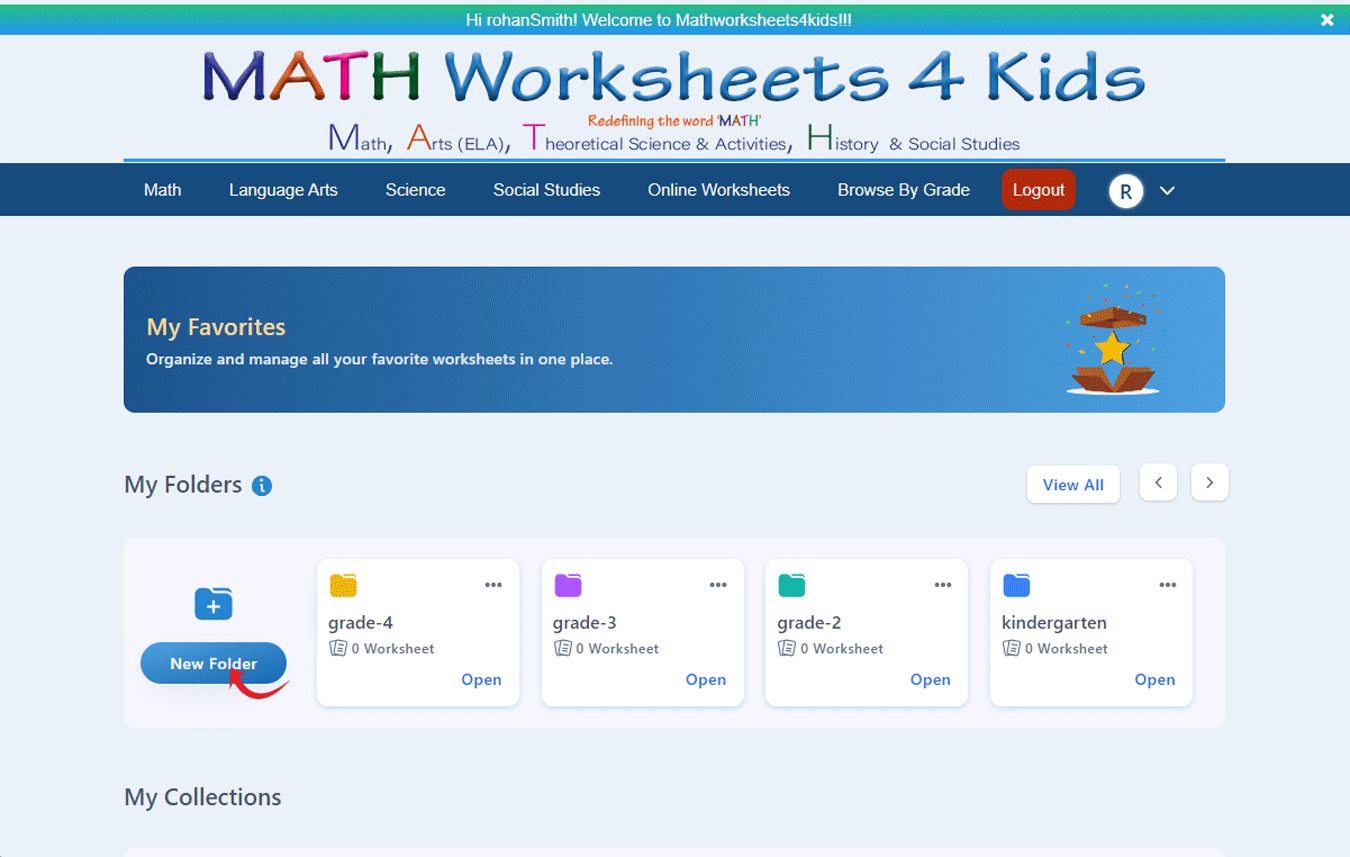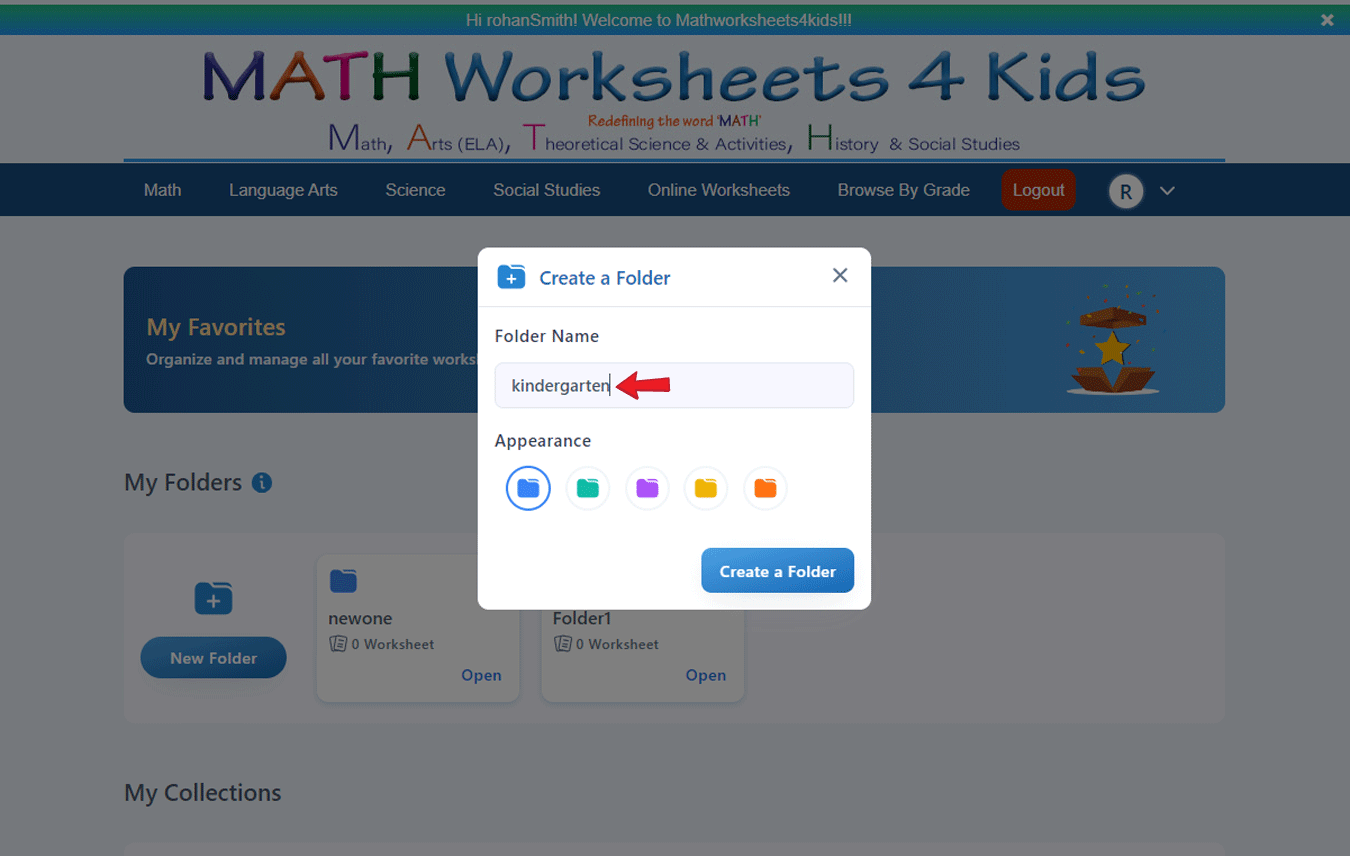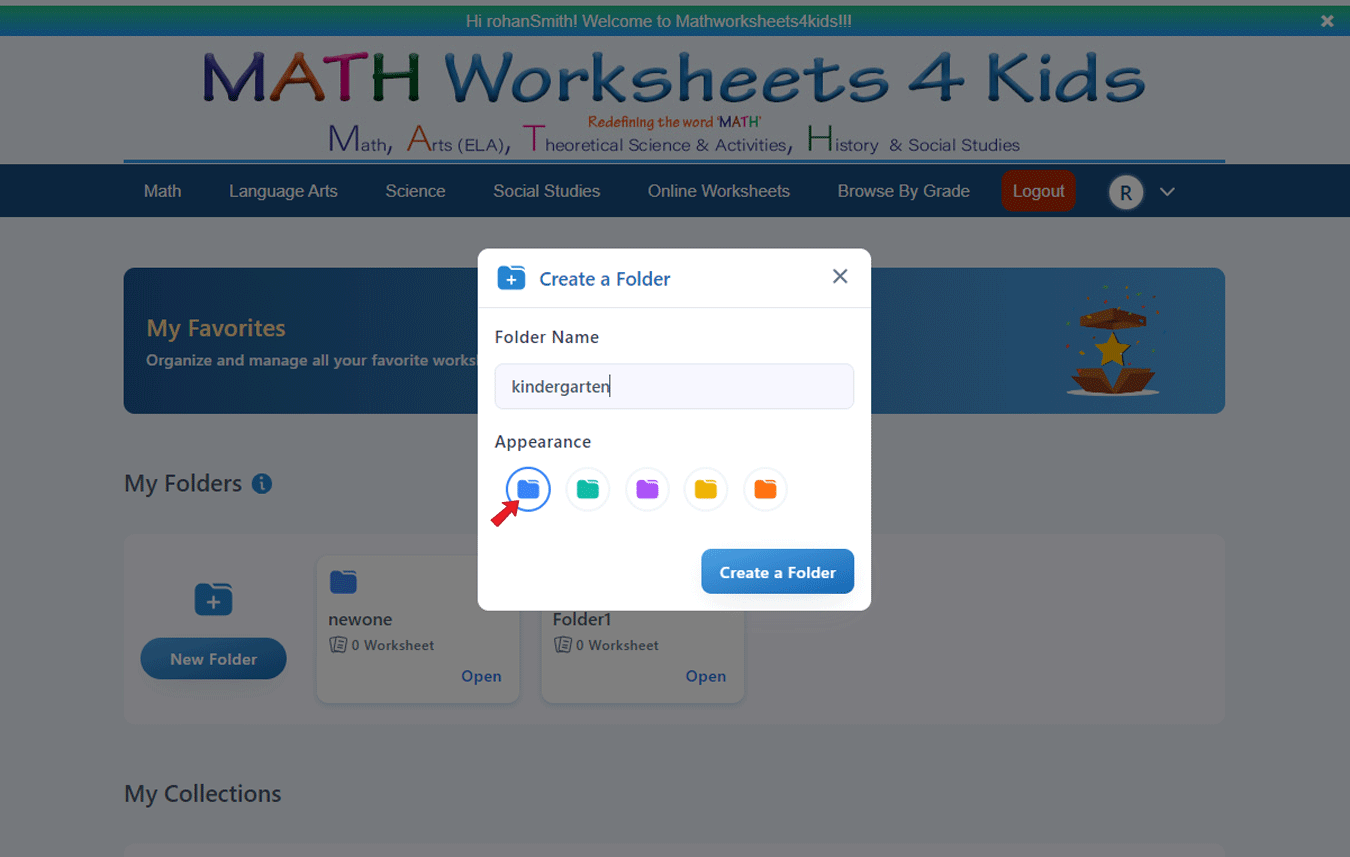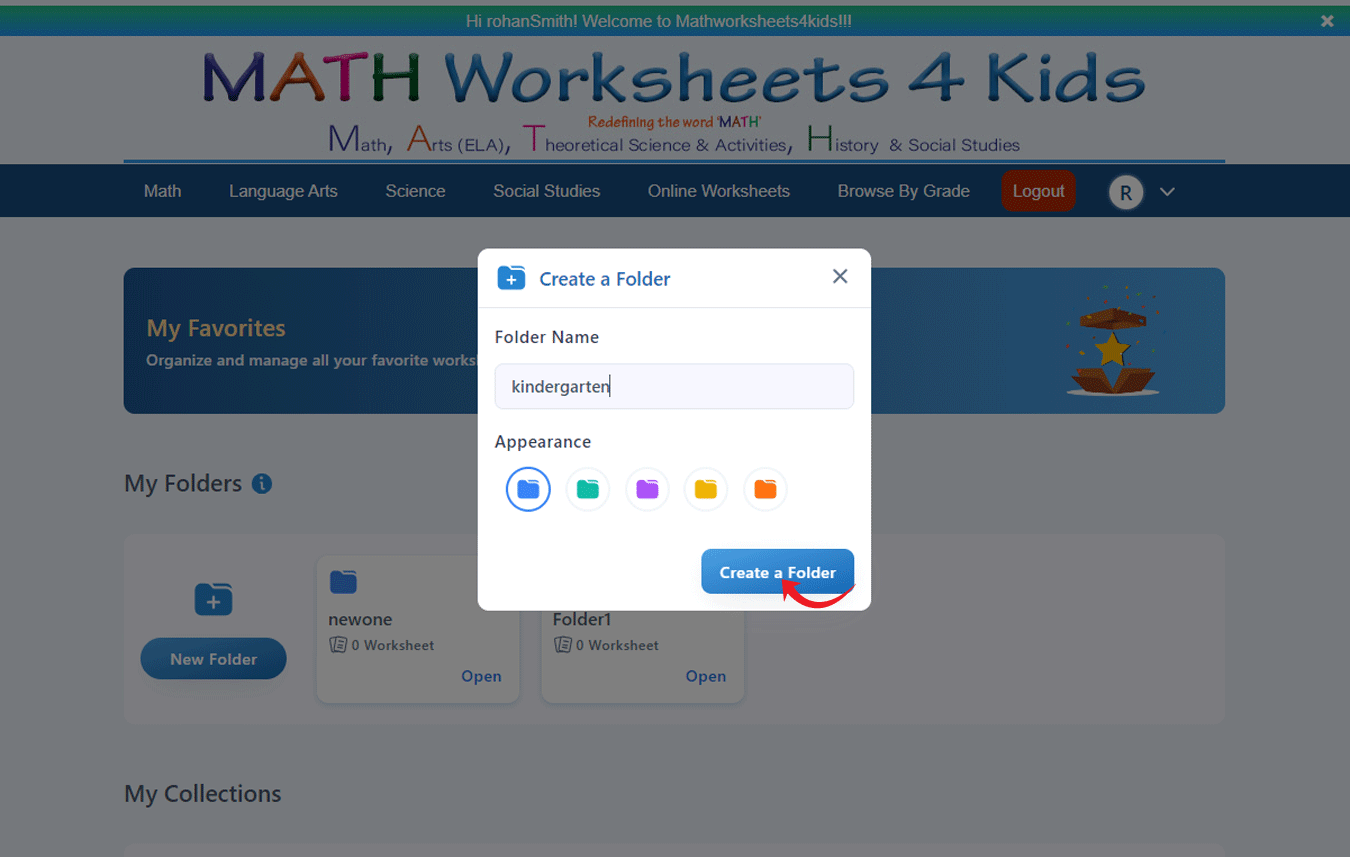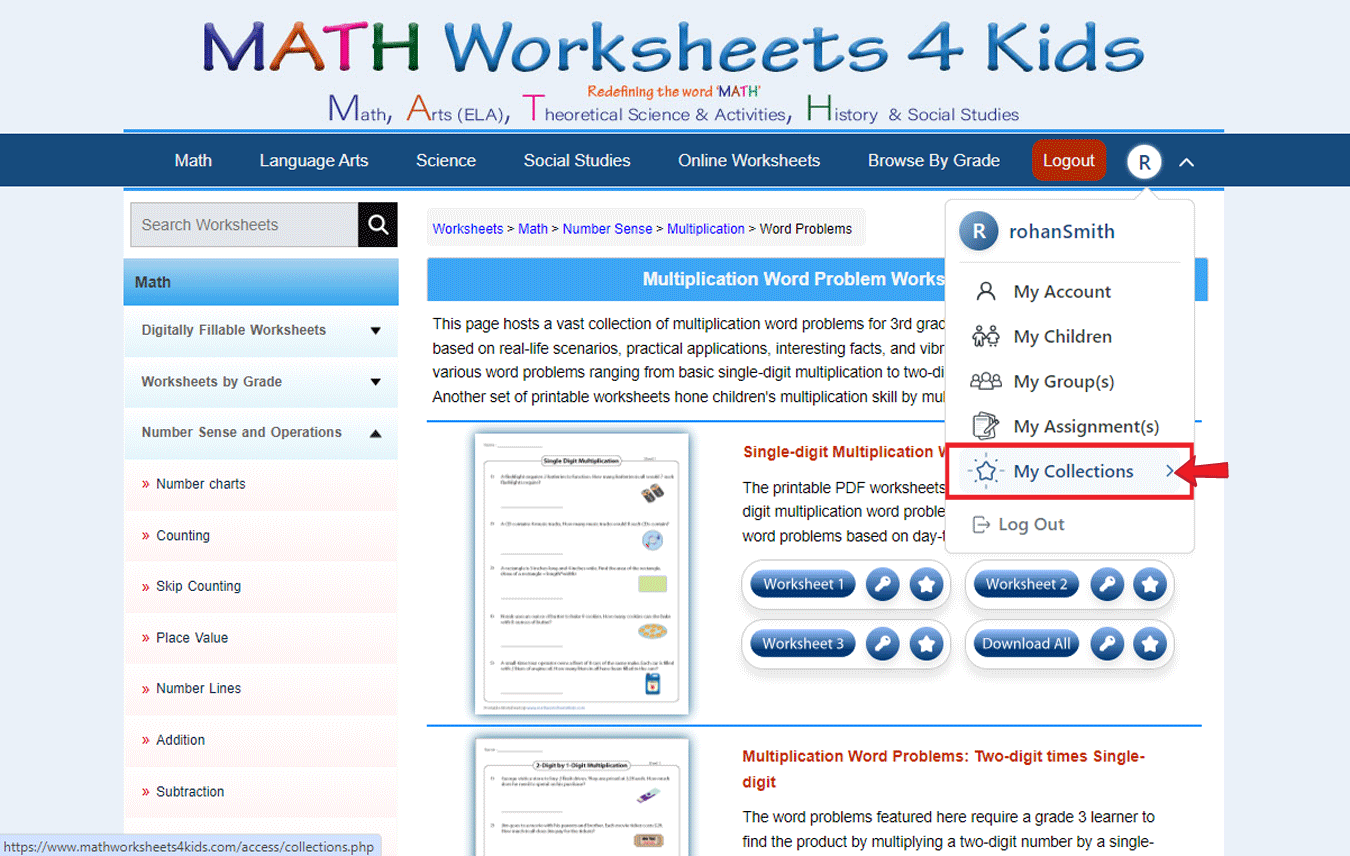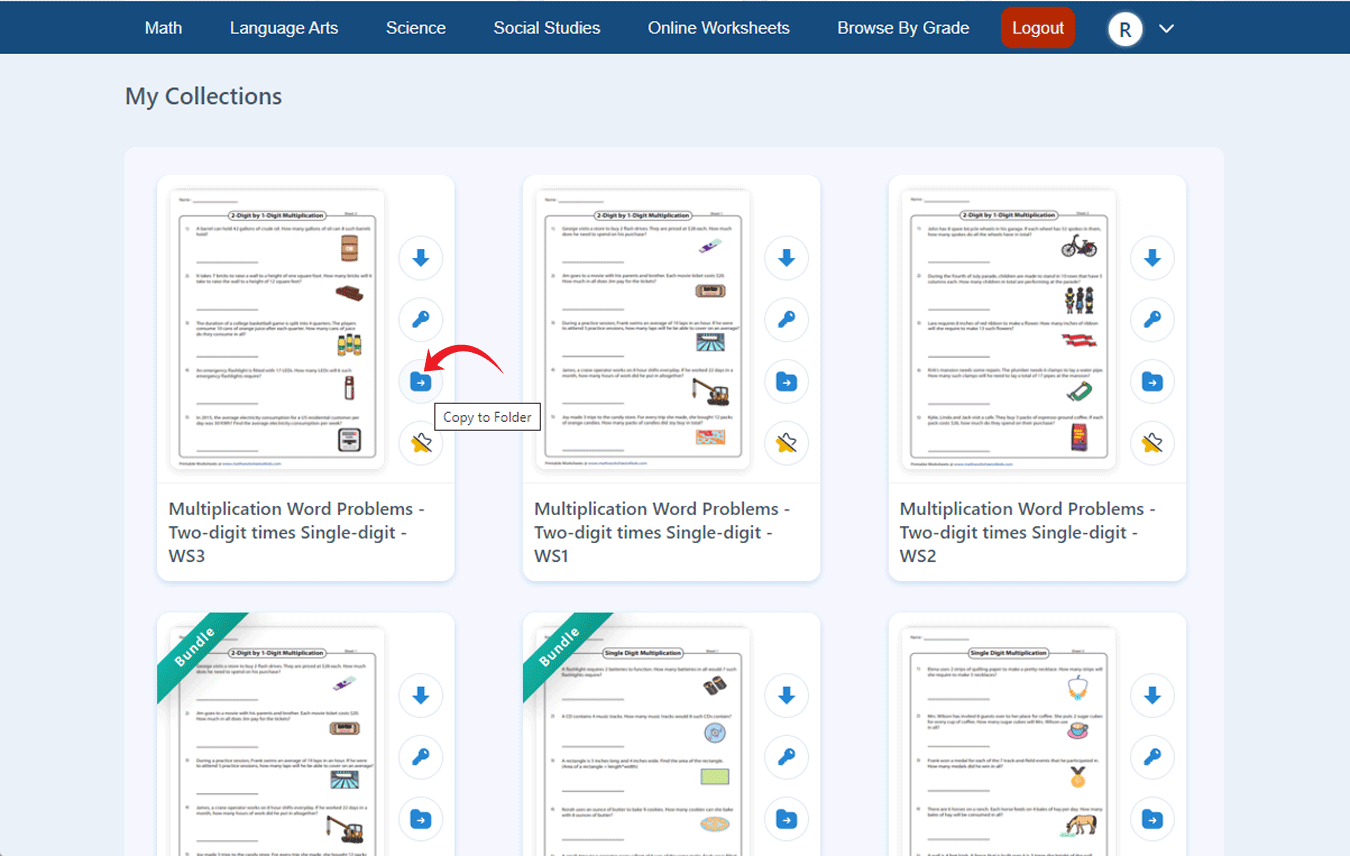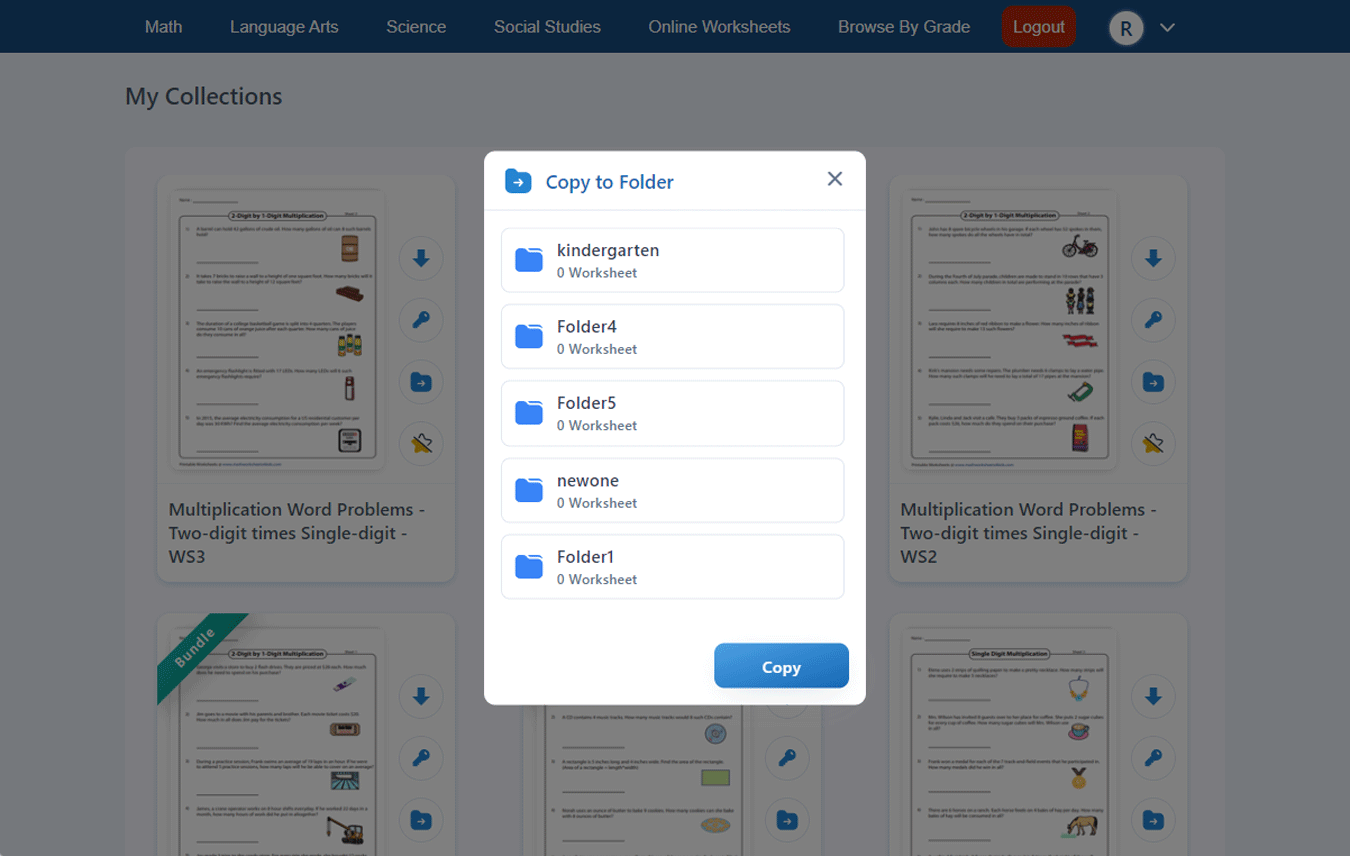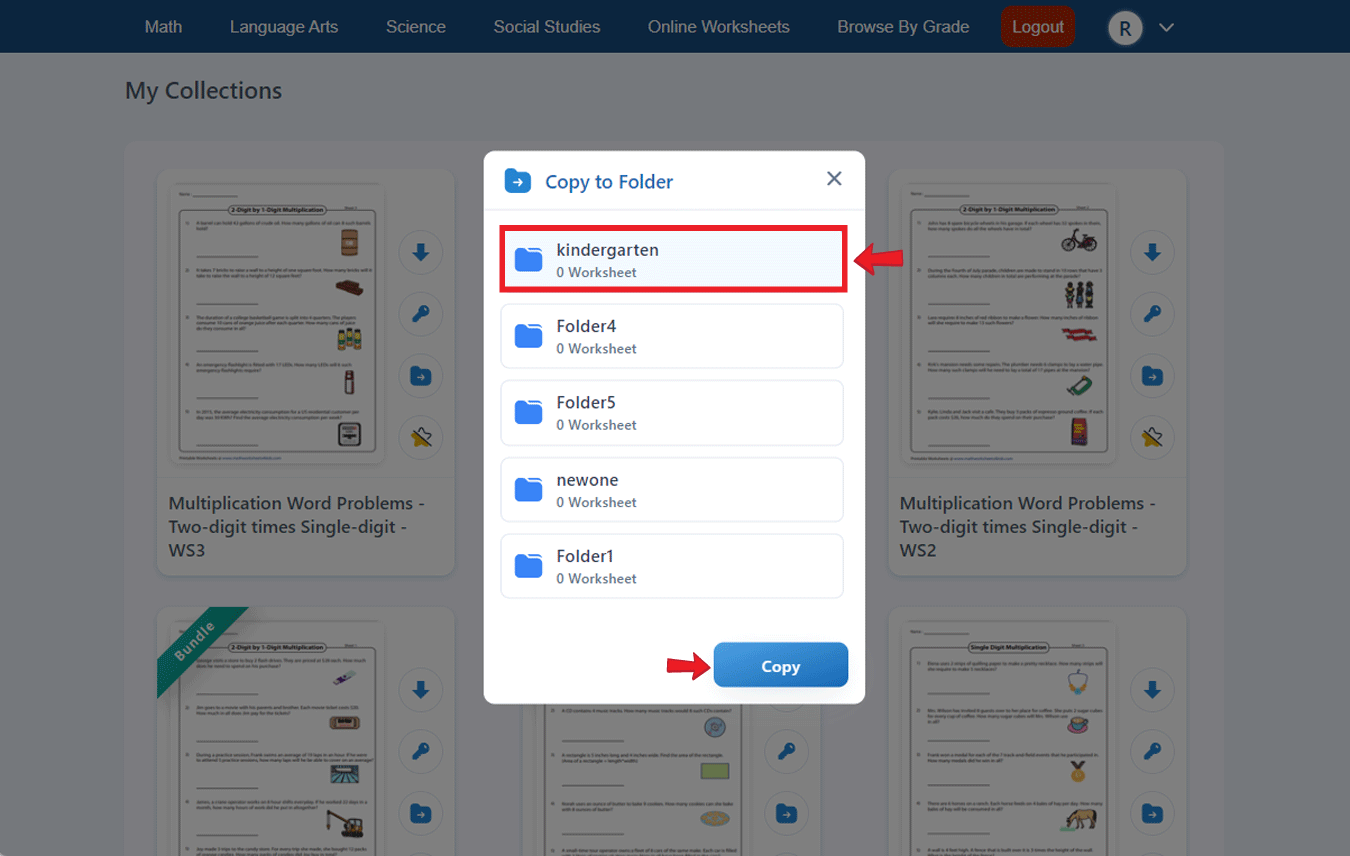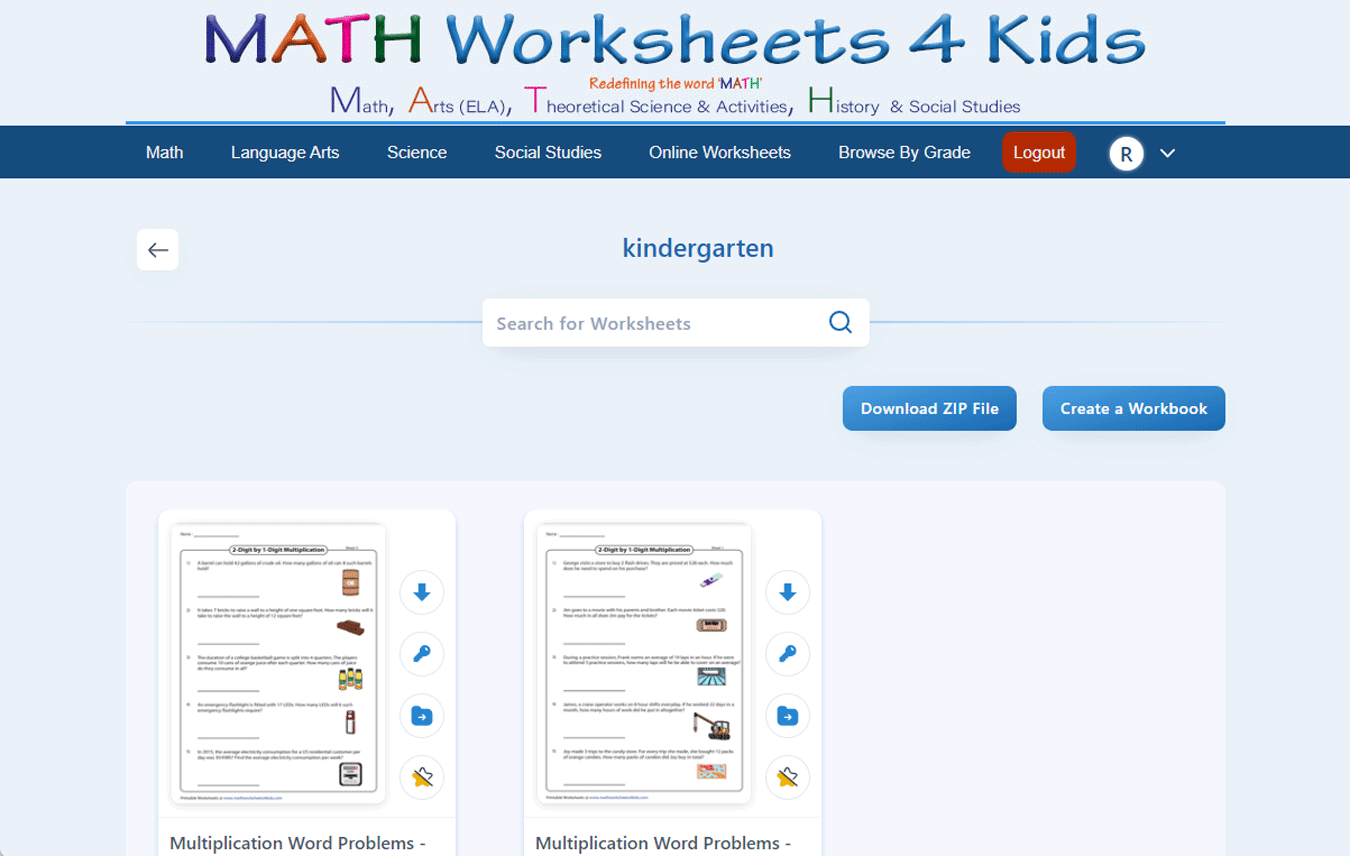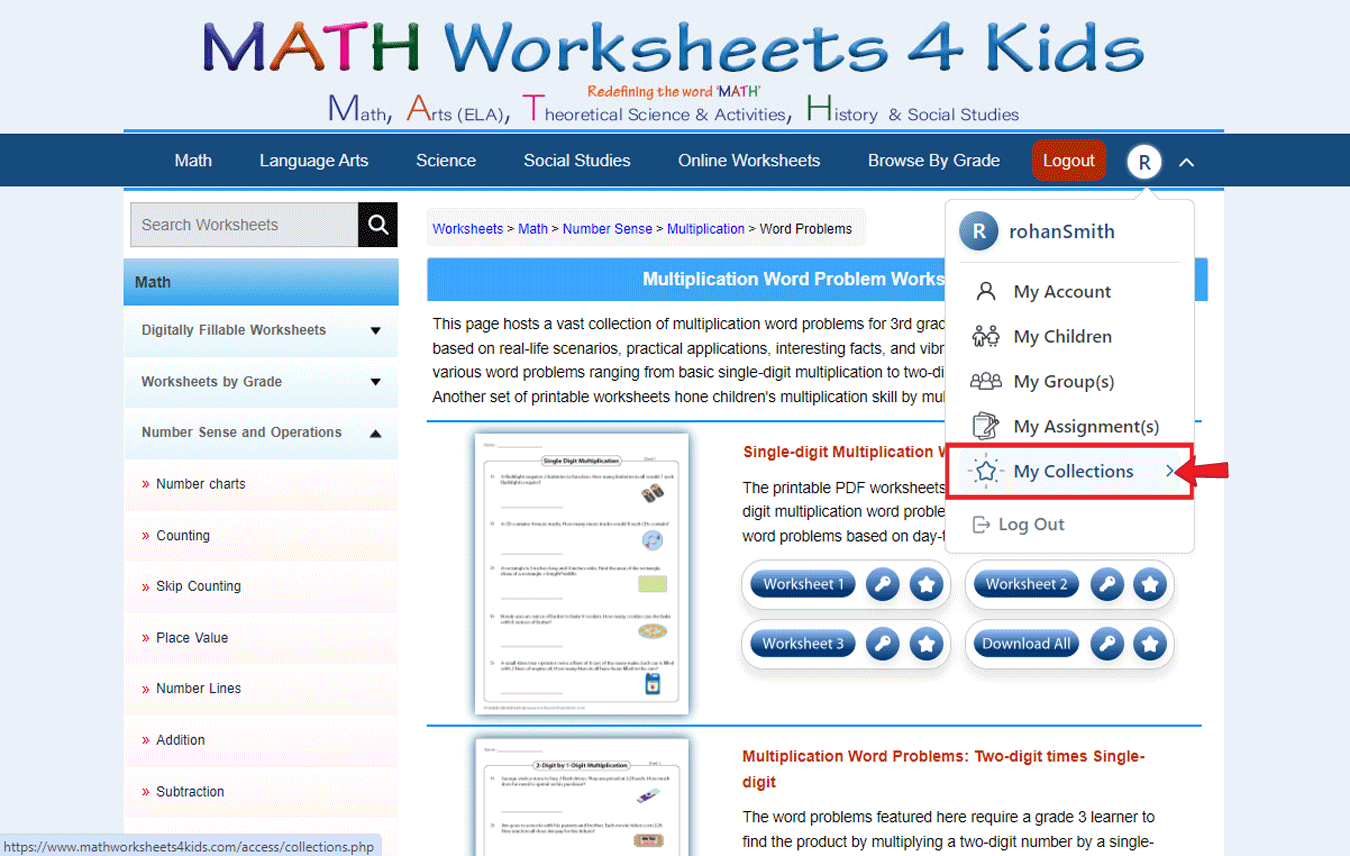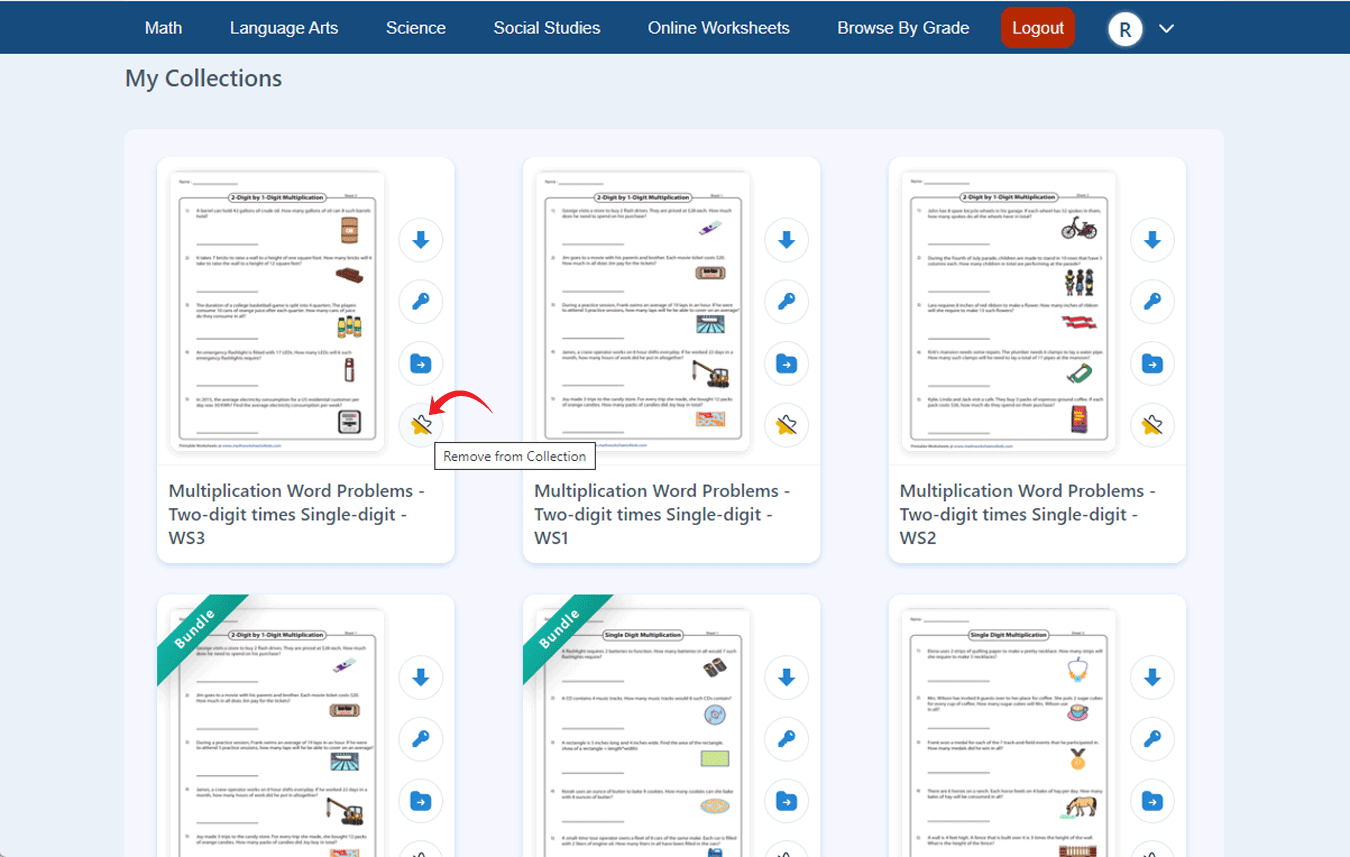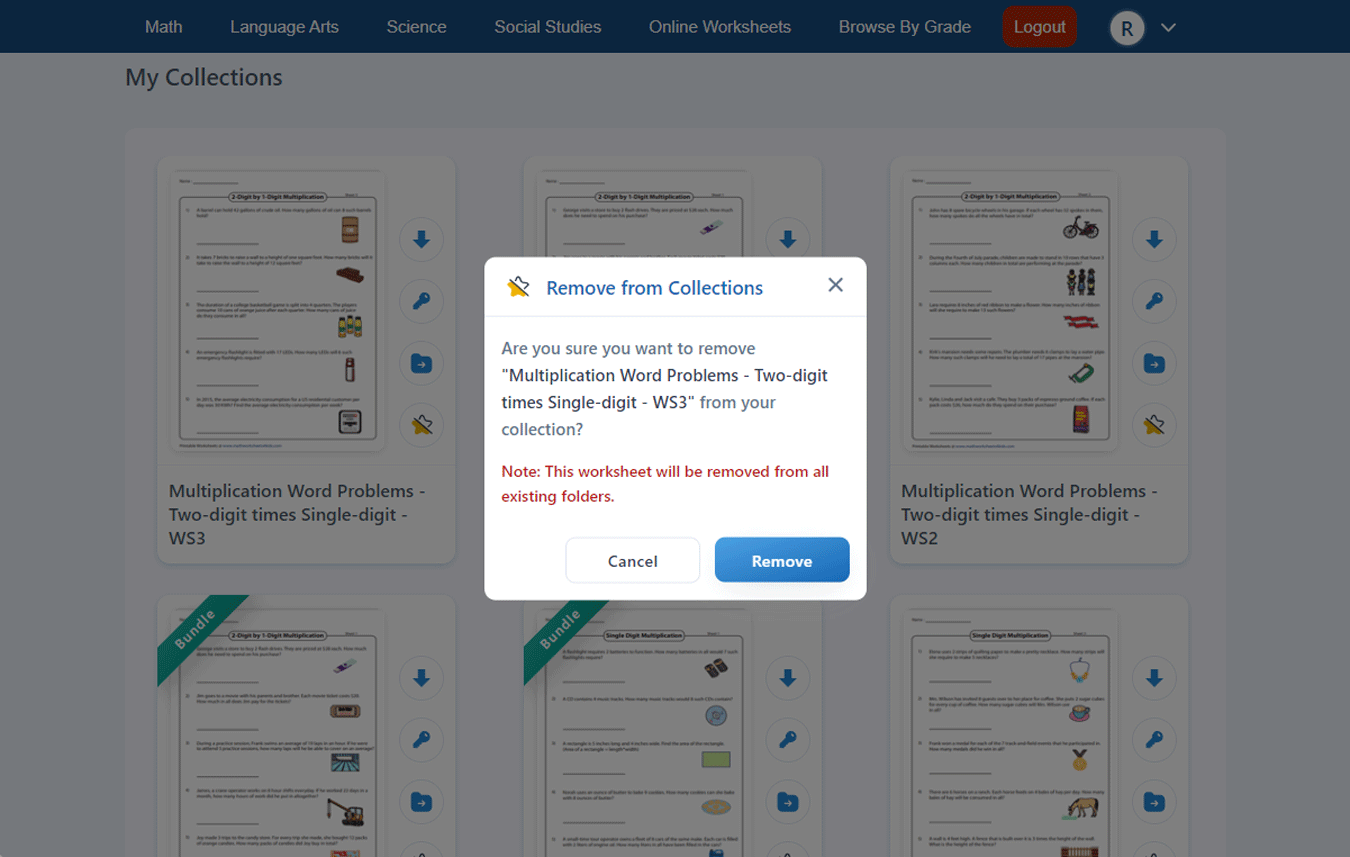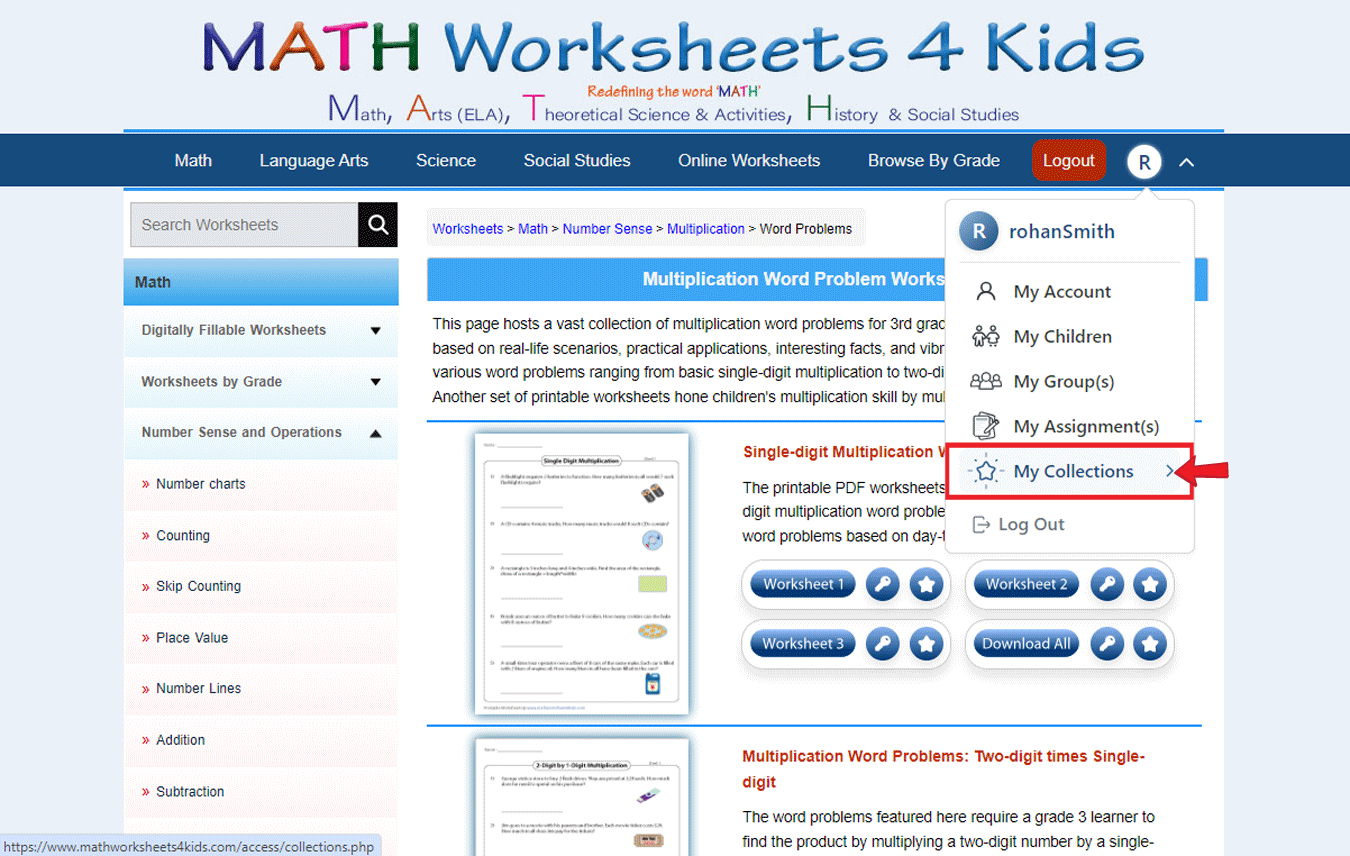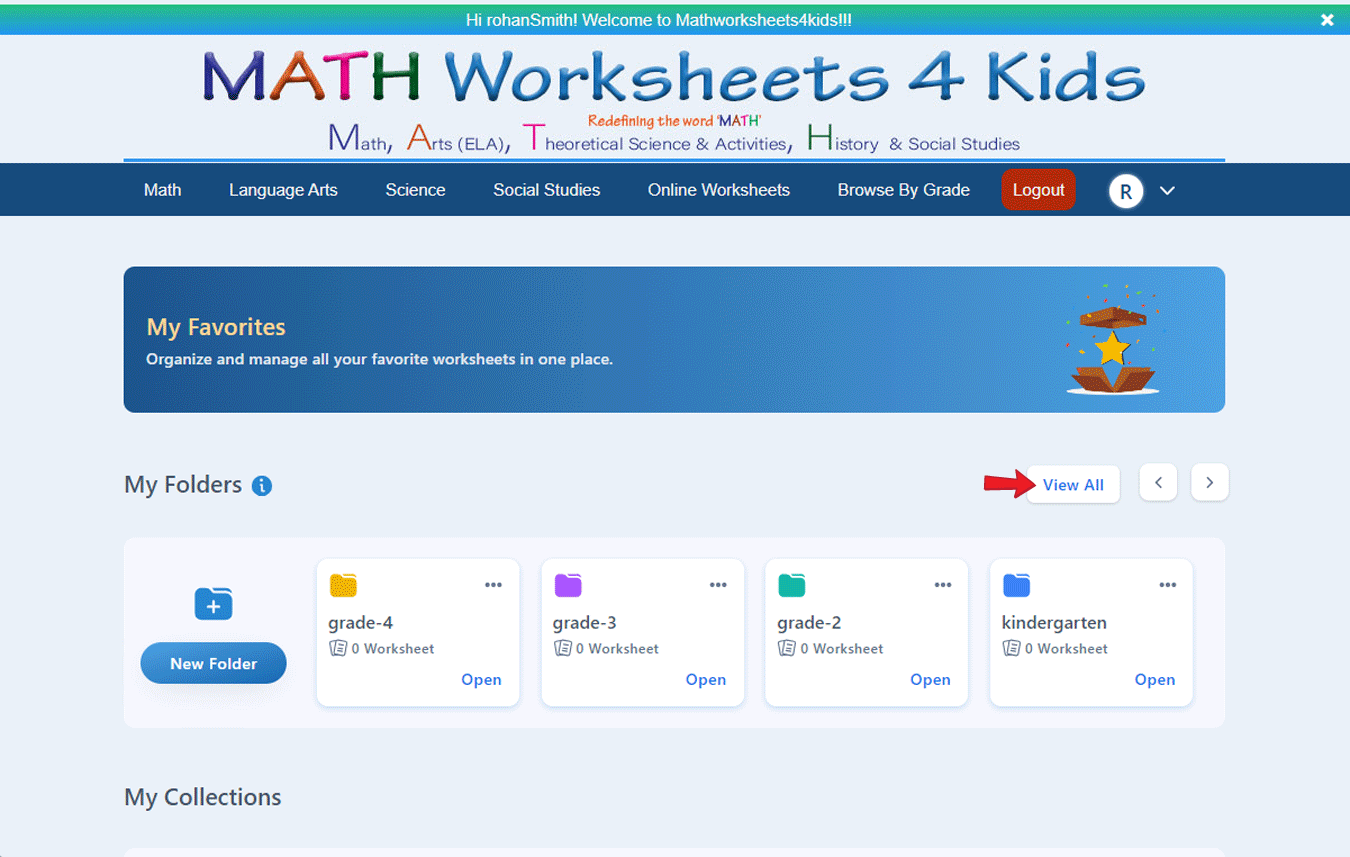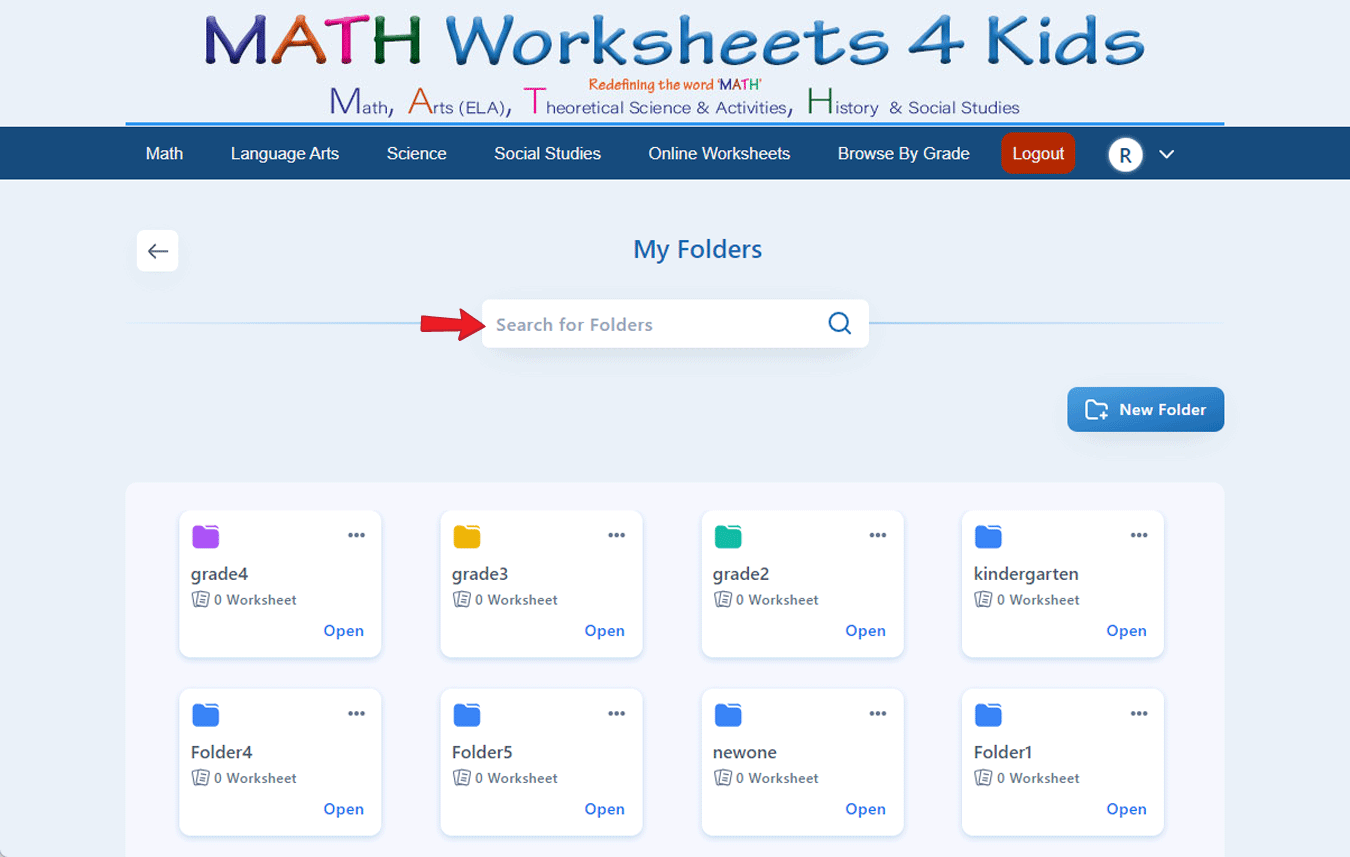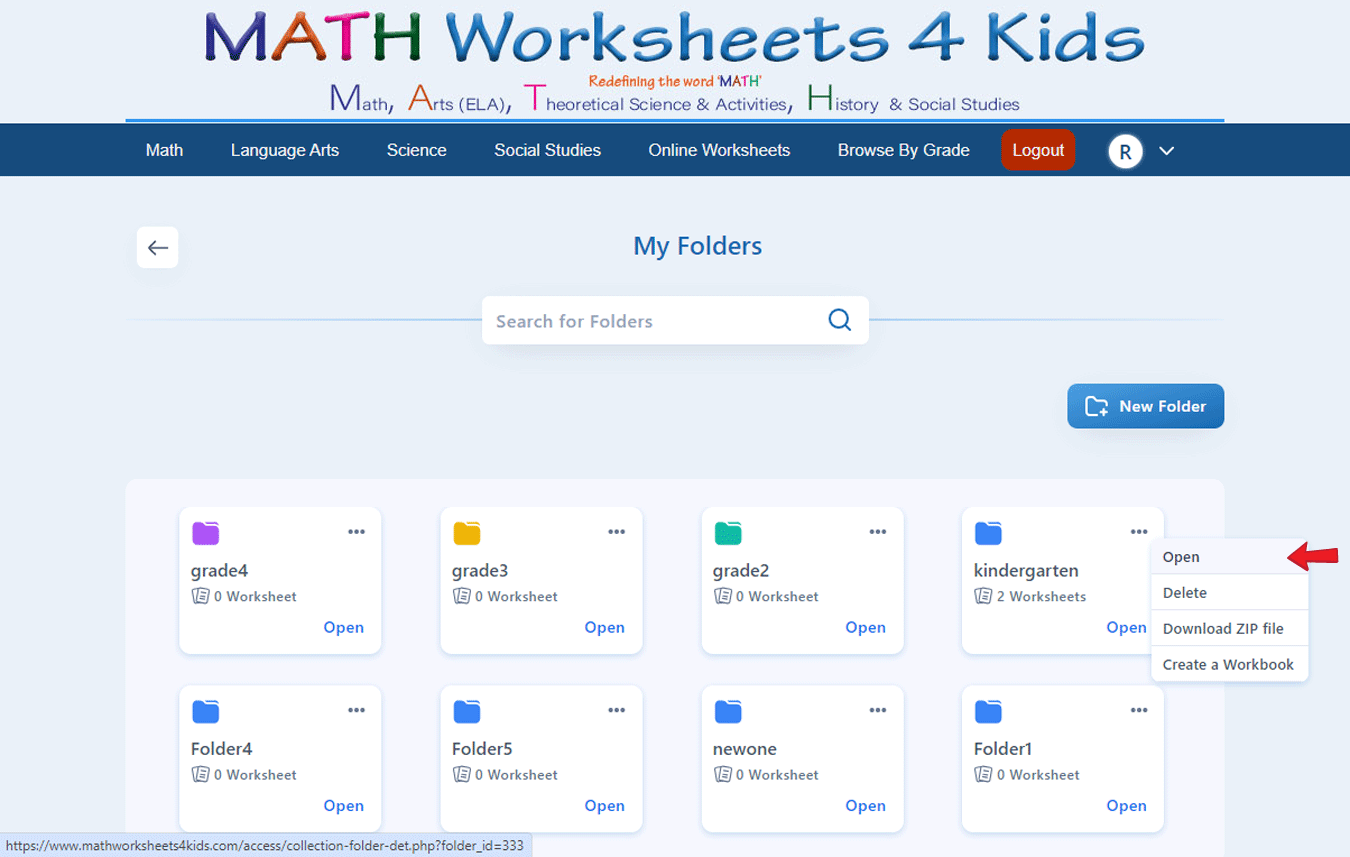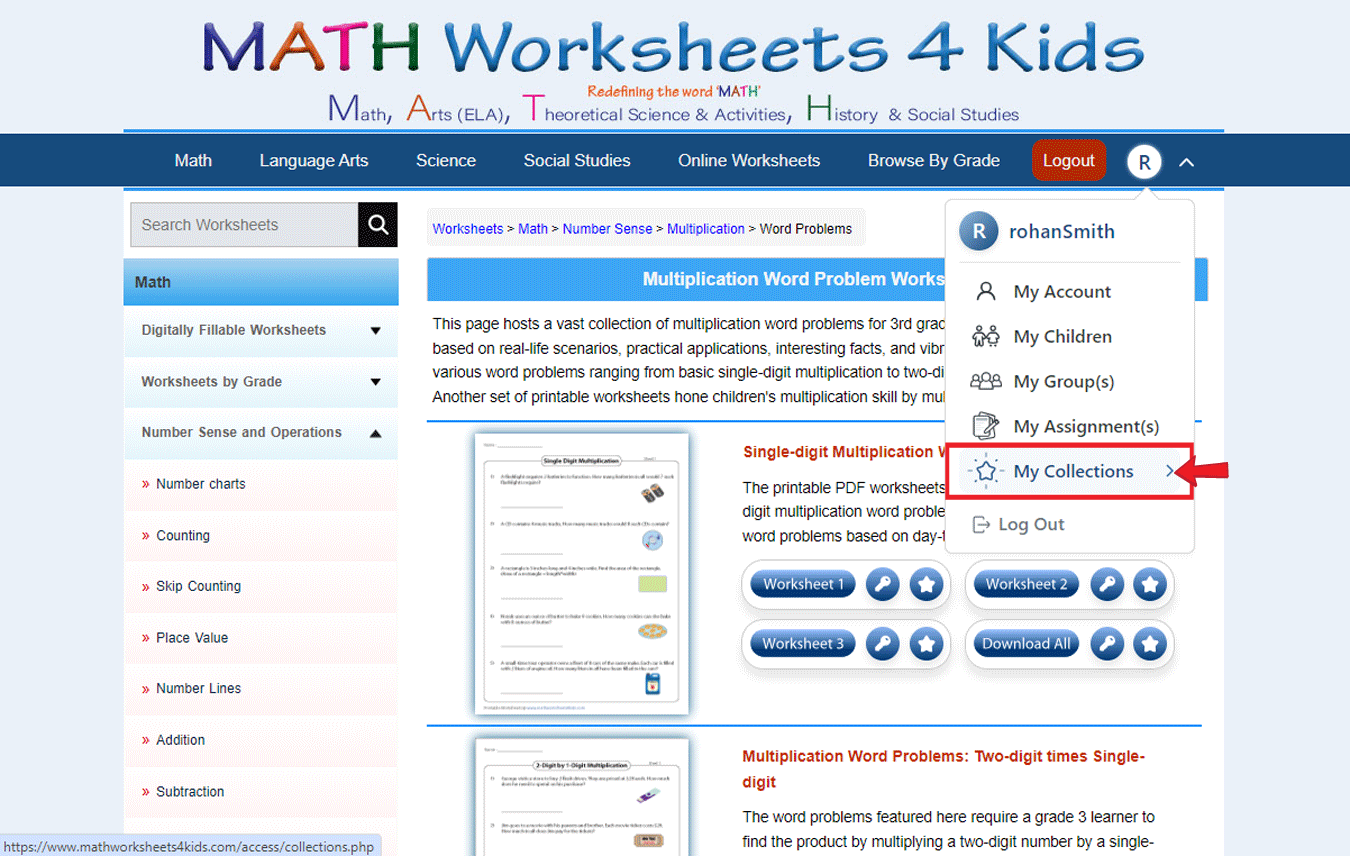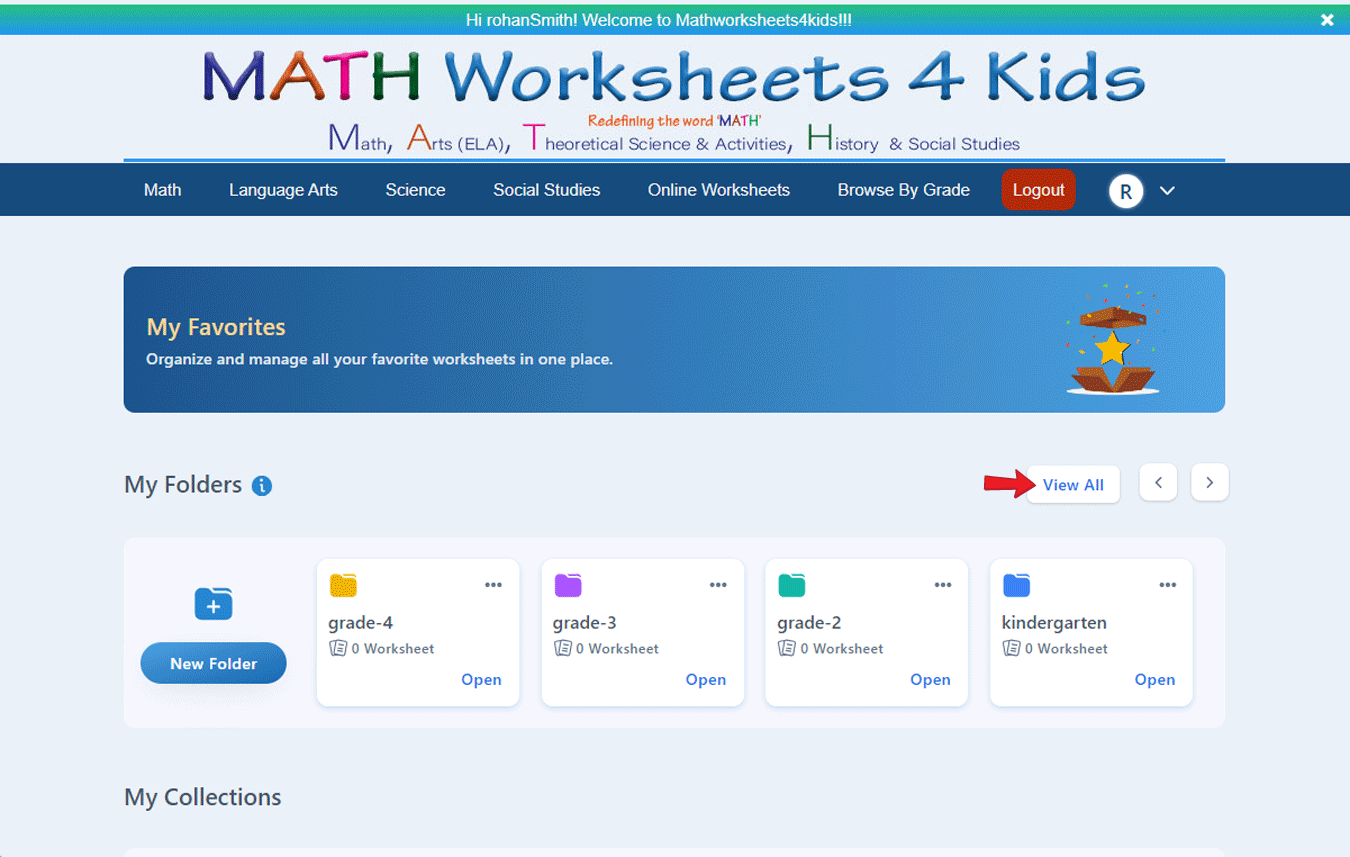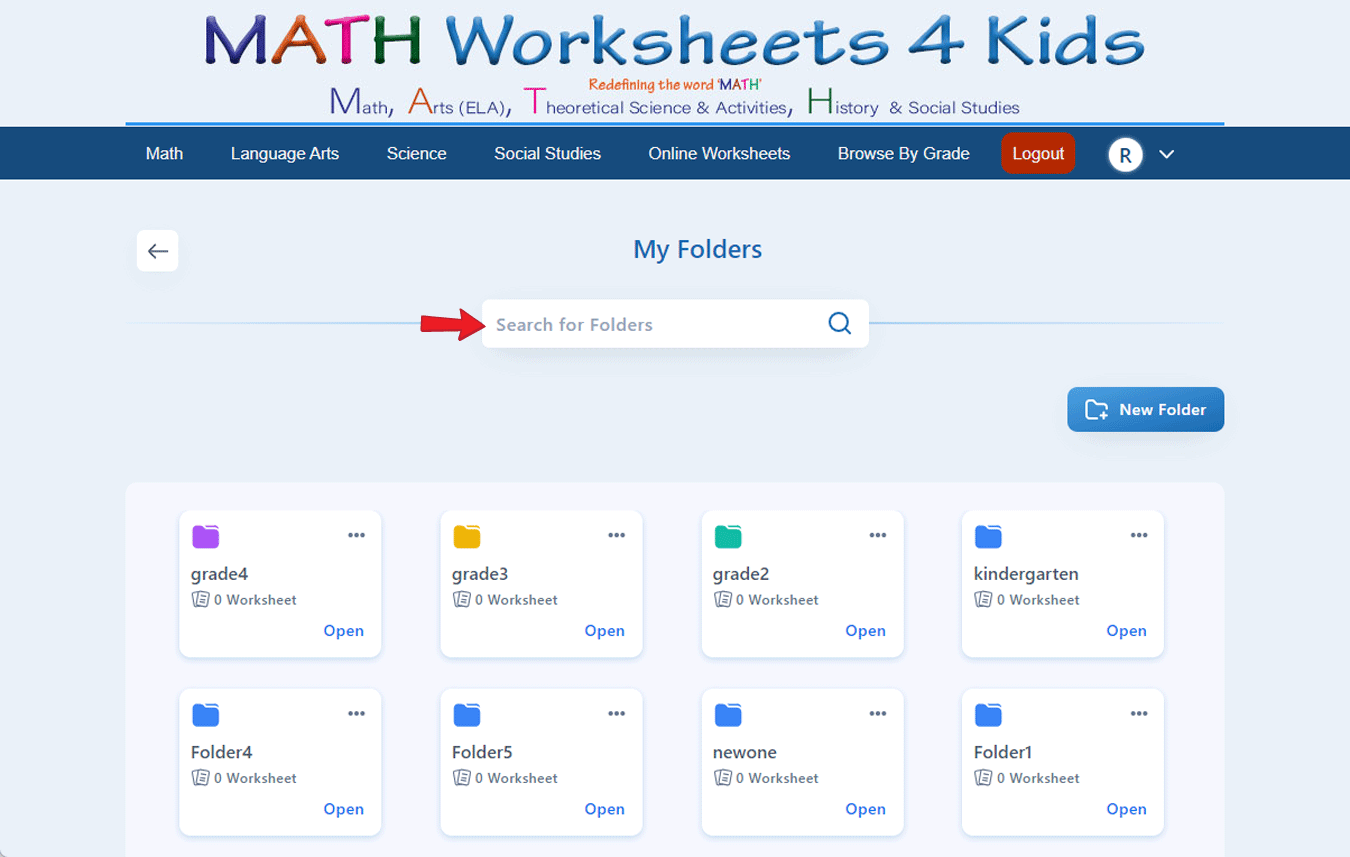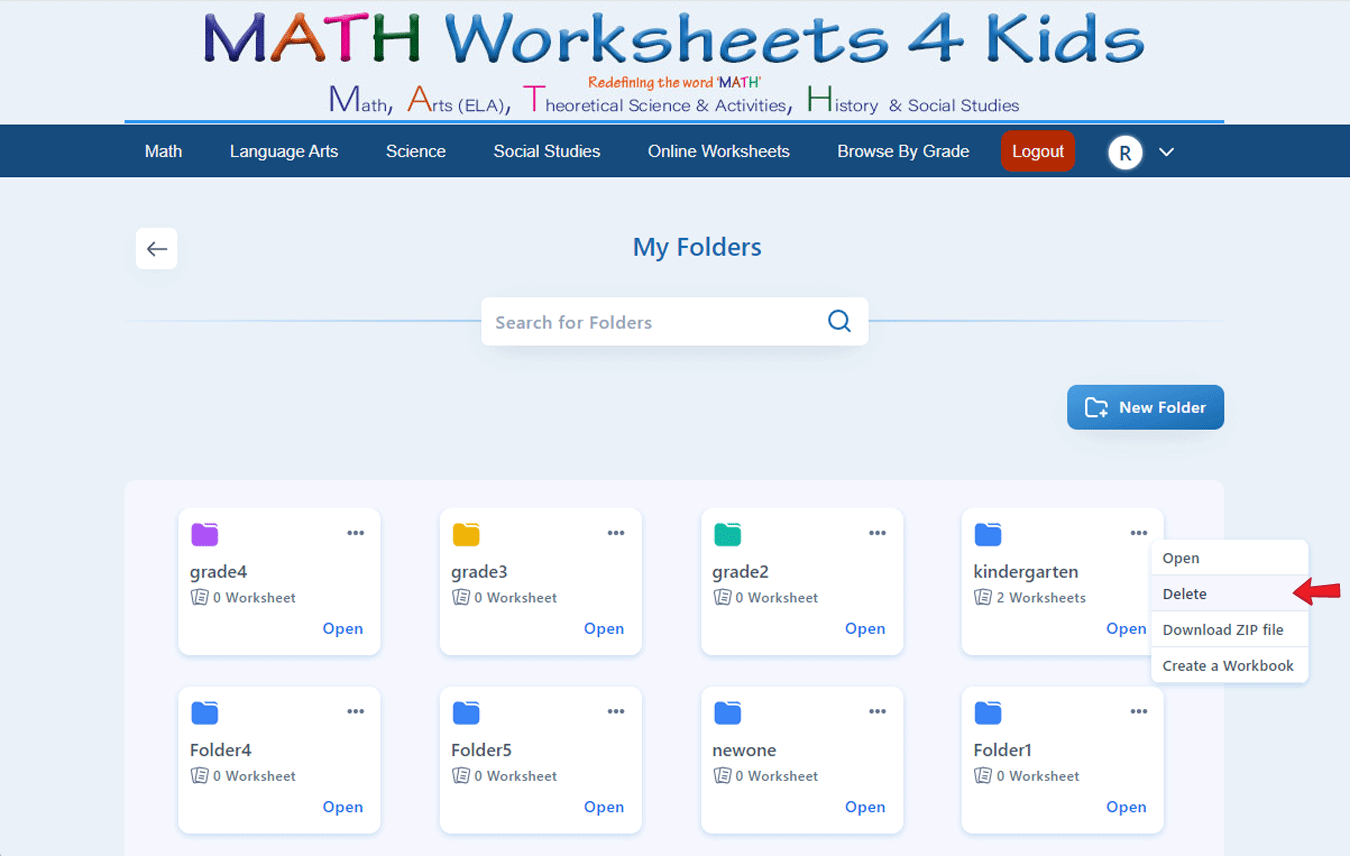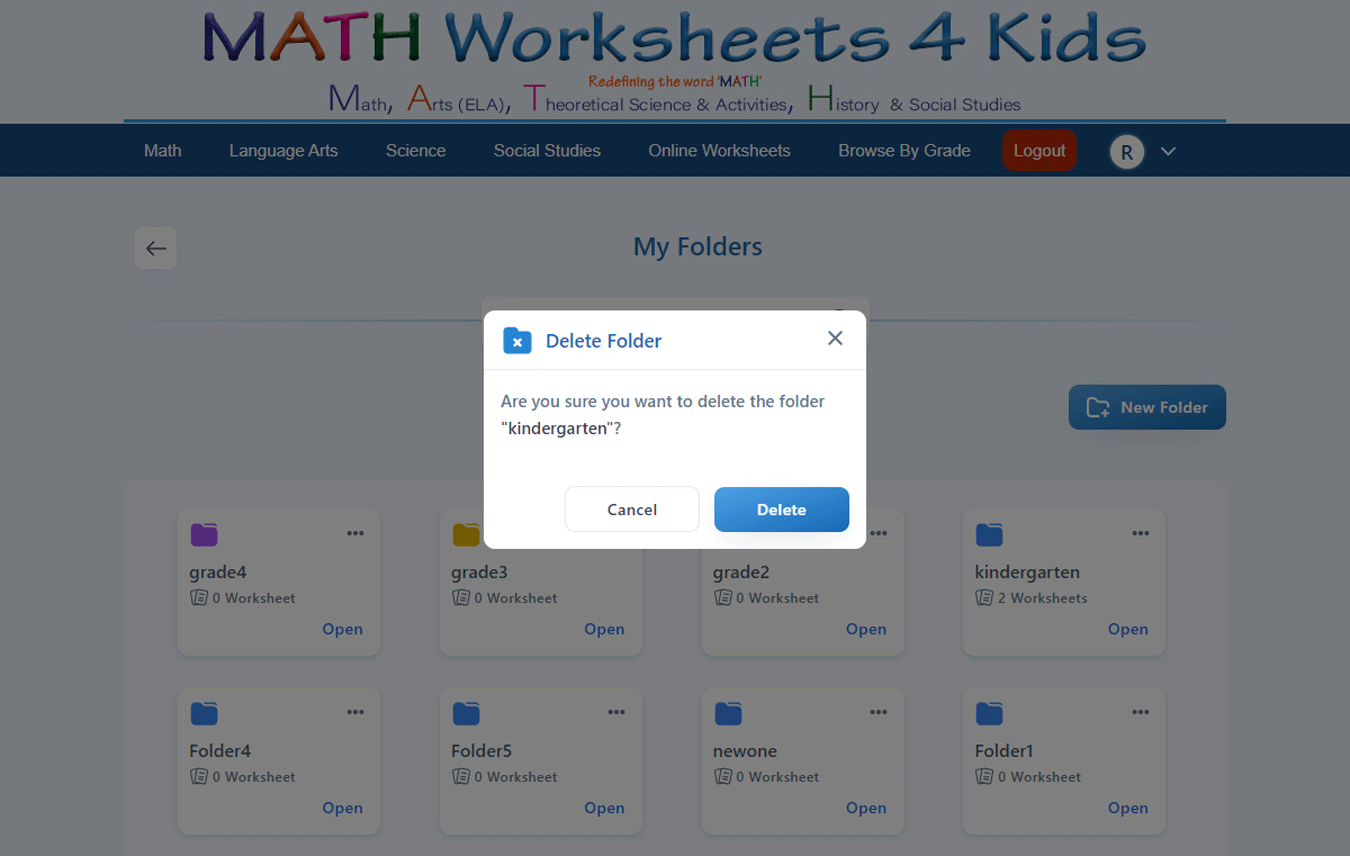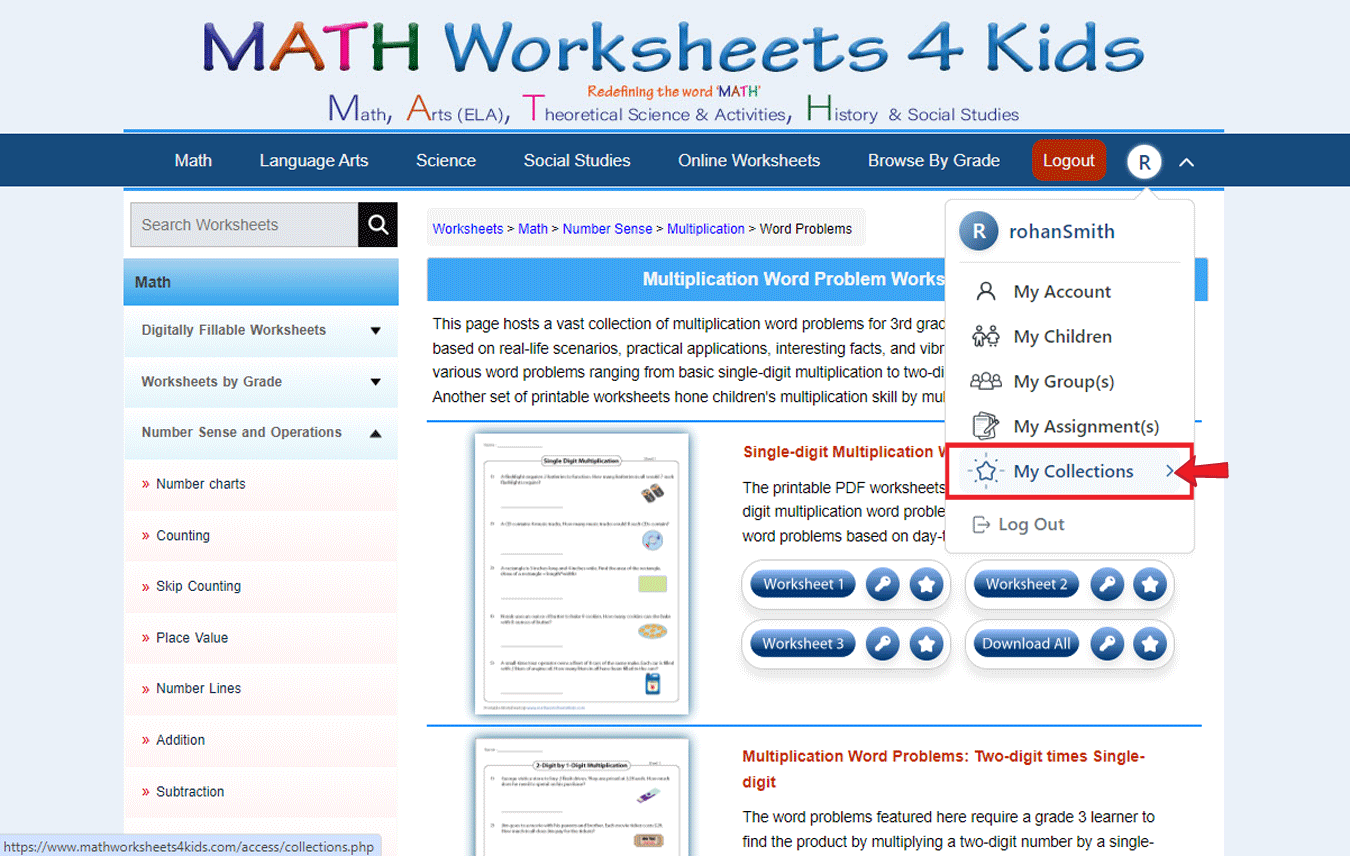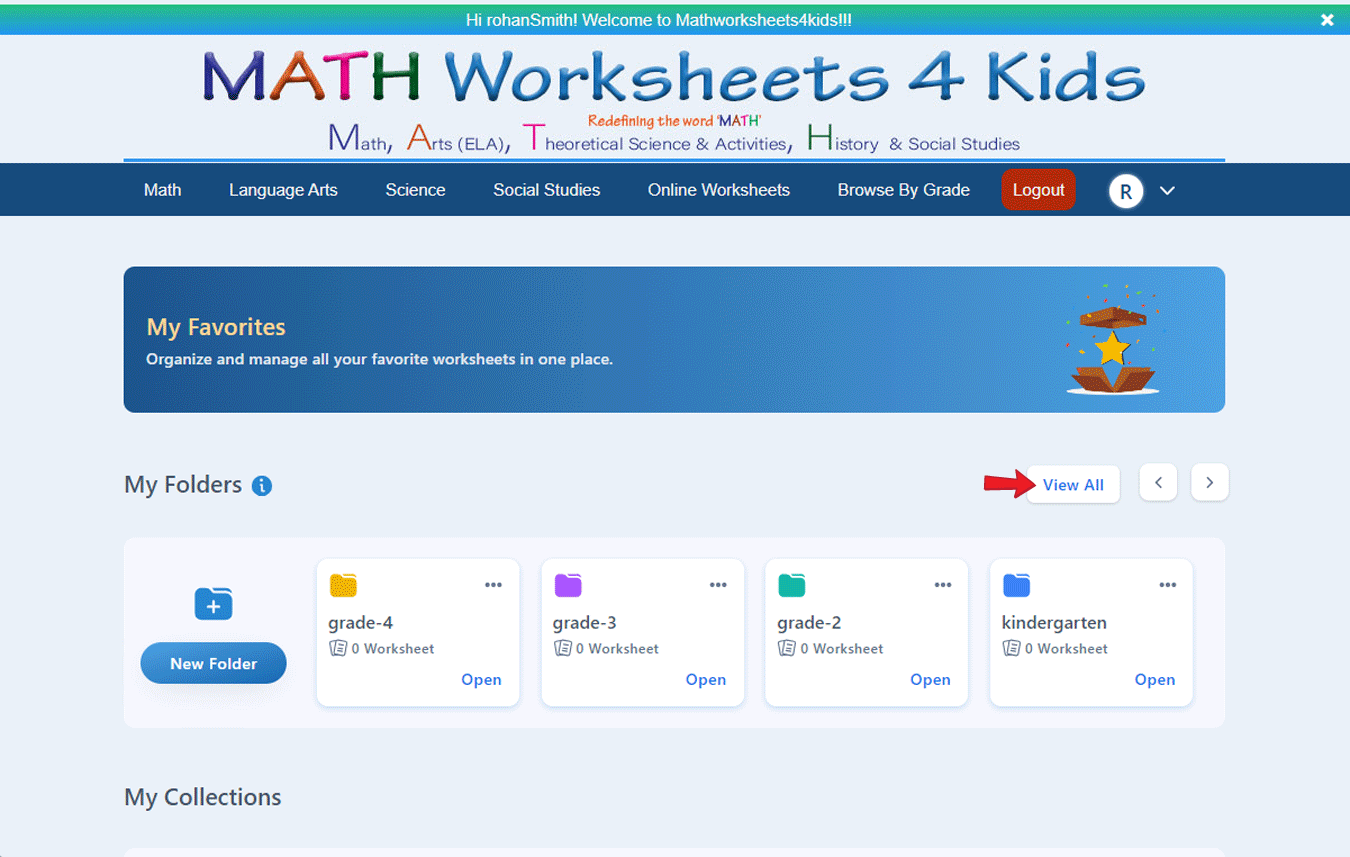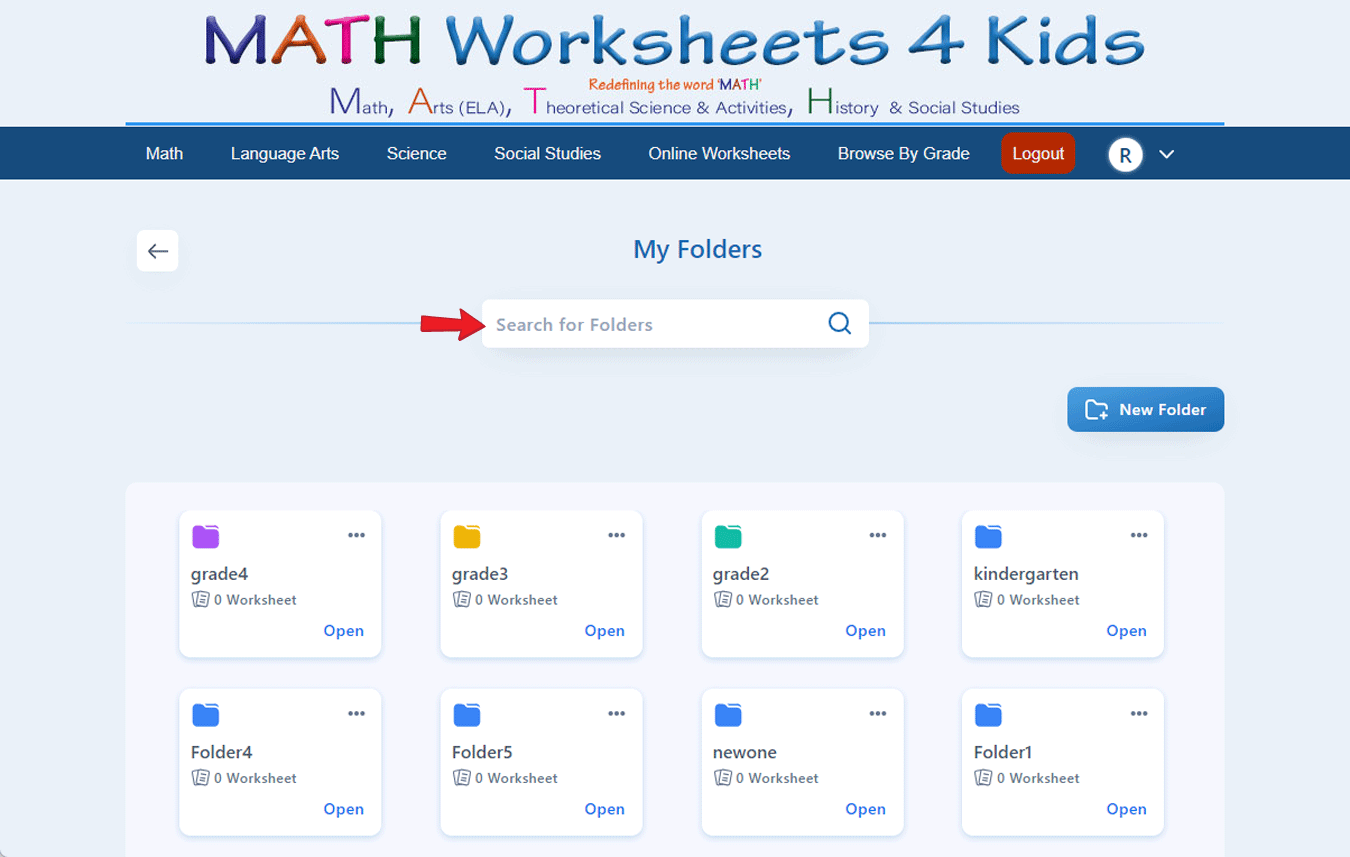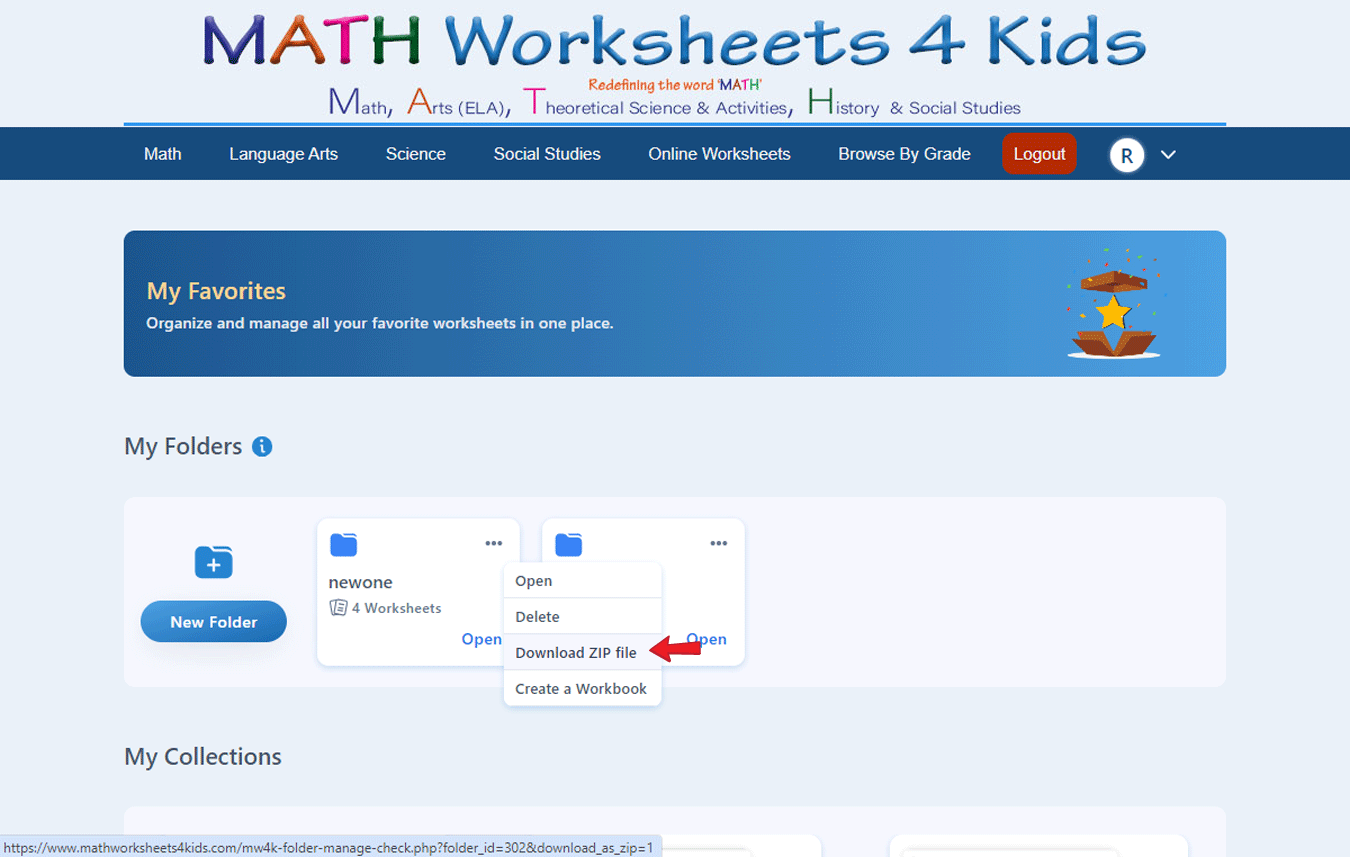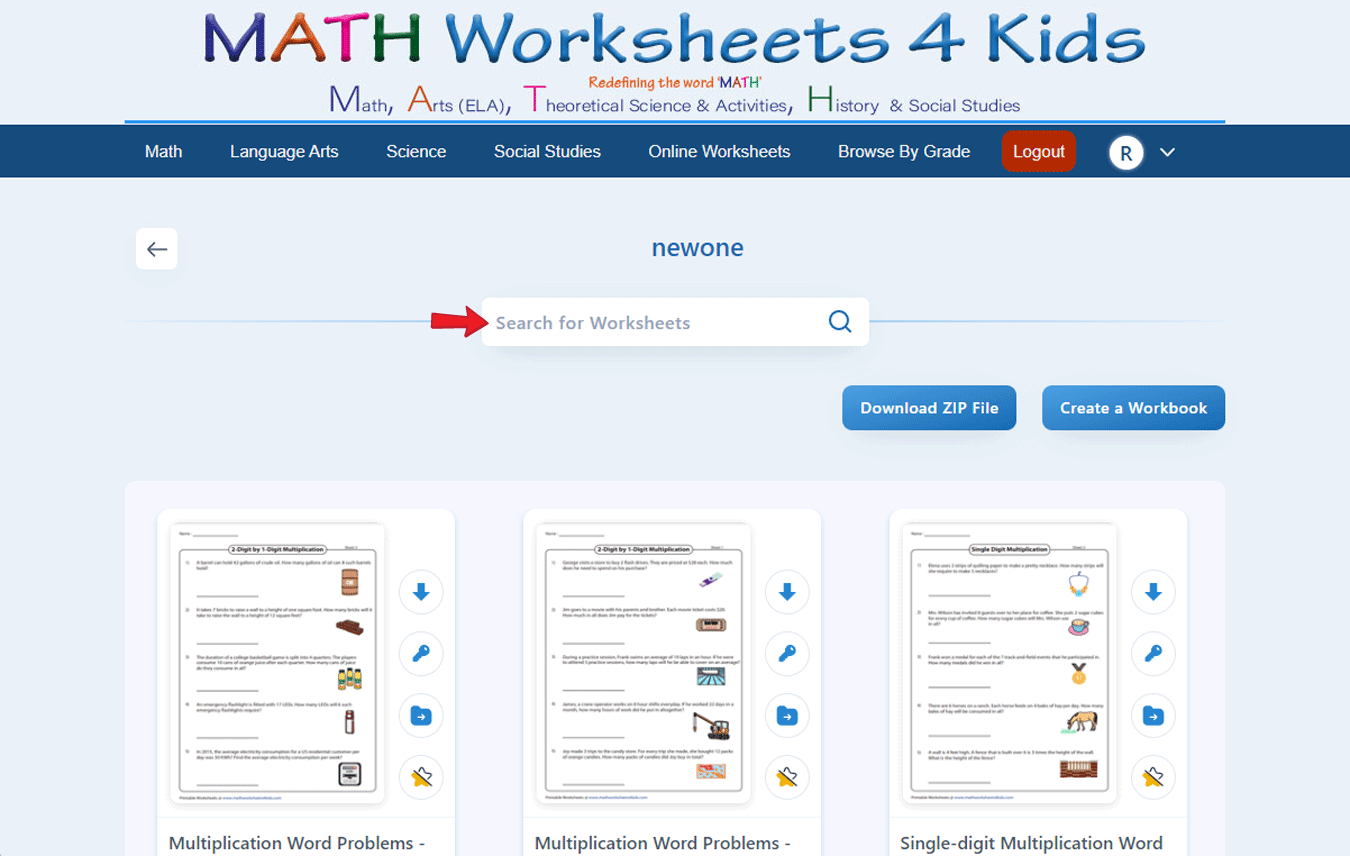How to Use Features of Printable Worksheets
Using printable worksheets and advanced features can greatly enhance your learning experience by providing flexibility and convenience. Here’s a guide to help you make the most out of these resources:
How to print PDF worksheets?
Click here to find answers to all your print-related queries.
How do I download a PDF worksheet?
Browse through the plethora of worksheets and choose the worksheet of your choice.
Navigate through the worksheets.
Click the worksheet you want to download.
Can I download a set of worksheets?
Yes, click the 'Download All' button to download the set of three or five worksheets with a single click.
How do I download the answer key for a worksheet?
Click the answer key icon beside the worksheets you need.
How do I download the “Answer key” for the complete set?
If you need the answer keys for the set of three or five worksheets, click the key icon beside the “Download All” button.
How can I save worksheets for later use?
Navigate to the worksheet of your choice.
Then click the “Add to Collection” icon beside the worksheet you need to add to the collection.
Once the worksheet is added to “My Collections” the white star icon turns yellow.
How do I view the saved worksheets?
Click the drop-down arrow beside your login profile.
In the drop-down menu, click “My Collections” to view all the worksheets saved.
How do I create a folder in my collection?
Click the drop-down arrow beside your login profile.
In the drop-down menu, click “My Collections”.
Choose a color for your folder. (optional)
Click on “Create a Folder”.
How do I add worksheets to the folder?
Click the drop-down arrow beside your login profile.
In the drop-down menu, click “My Collections”.
Navigate to the worksheet you need to save in the folder.
Click the “Copy to Folder” icon.
A list of folders created by you will be displayed.
Click the destination folder.
Click on the “Copy” button.
A copy of the worksheet will be saved in the folder.
How do I remove worksheets from “My Collections”?
Click the drop-down arrow beside your login profile.
In the drop-down menu, click “My Collections”.
Click the “Remove from Collection” icon.
You will be prompted to confirm.
Upon confirmation, the worksheet will be removed from “My Collections” and from all the folders, if you have copied the worksheet to any folder.
How do I open a folder?
Click the drop-down arrow beside your login profile.
In the drop-down menu, click “My Collections”.
The four most recent folders will be displayed.
Use the slider arrows to scroll through the folders one by one, or click “View All” to see all the folders.
Alternatively, you can type the name of your folder in the search box.
Click the three dots on the right-hand corner of the folder.
Click “Open” in the drop-down list.
How do I delete a folder?
Click the drop-down arrow beside your login profile.
In the drop-down menu, click “My Collections”.
The four most recent folders will be displayed.
Use the slider arrows to scroll through the folders one by one, or click “View All” to see all the folders.
Alternatively, you can type the name of your folder in the search box.
Click the three dots on the right-hand corner of the folder.
Click “Delete” in the drop-down list.
You will be prompted to confirm.
Upon confirmation, the folder will be removed from “My Collections”.
Can I download the entire folder?
Yes, you can download the entire folder as a .zip file.
Click the drop-down arrow beside your login profile.
In the drop-down menu, click “My Collections”.
The four most recent folders will be displayed.
Use the slider arrows to scroll through the folders one by one, or click “View All” to see all the folders.
Alternatively, you can type the name of your folder in the search box.
Navigate to or select the folder of your choice.
Click the three dots on the right-hand corner of the folder.
Click “Download ZIP file”.
You can also download the folder as a workbook.
Click “Create a Workbook”.
How do I search for worksheets in the folder or My Collections?
Type the name of the worksheet in the search box and press the enter key.
Frequently Asked Questions
How many worksheets can I save?
You can save up to 450 worksheets.
How many folders can I create?
You can create a maximum of 20 folders.
Is there a limit to the number of worksheets I can save to each folder?
You can save up to 25 worksheets in each folder.
Can I print and share the workbooks?
Yes, you can download the entire folder as a workbook, print, and share it with your students.
How long can I keep these folders?
You can keep these folders until your account expires.
Will I be able to access my collections after my account expires?
No, you will not be able to access your collections after your account expires. The folders will be automatically removed from our database. Please make sure you have an active account with us.